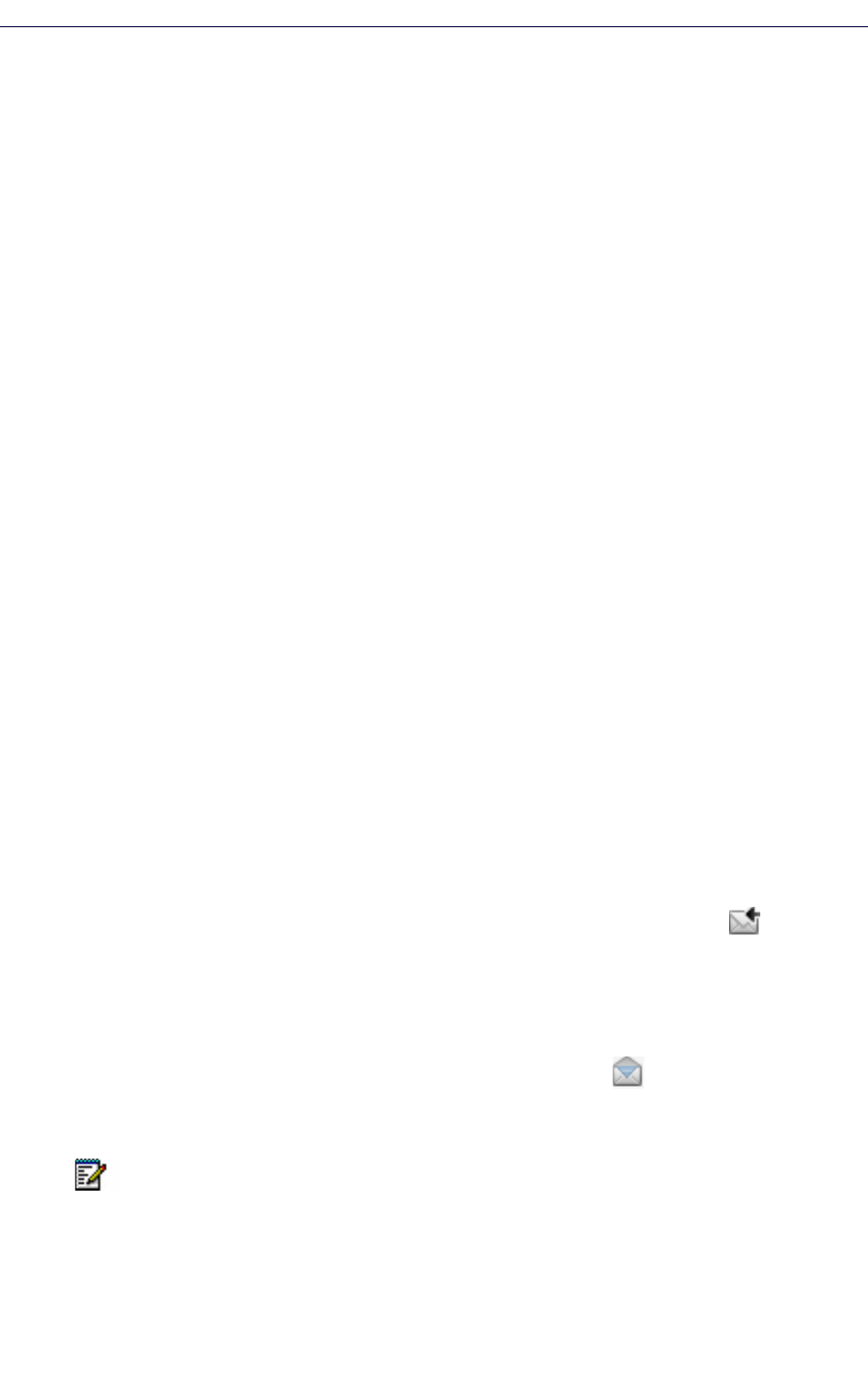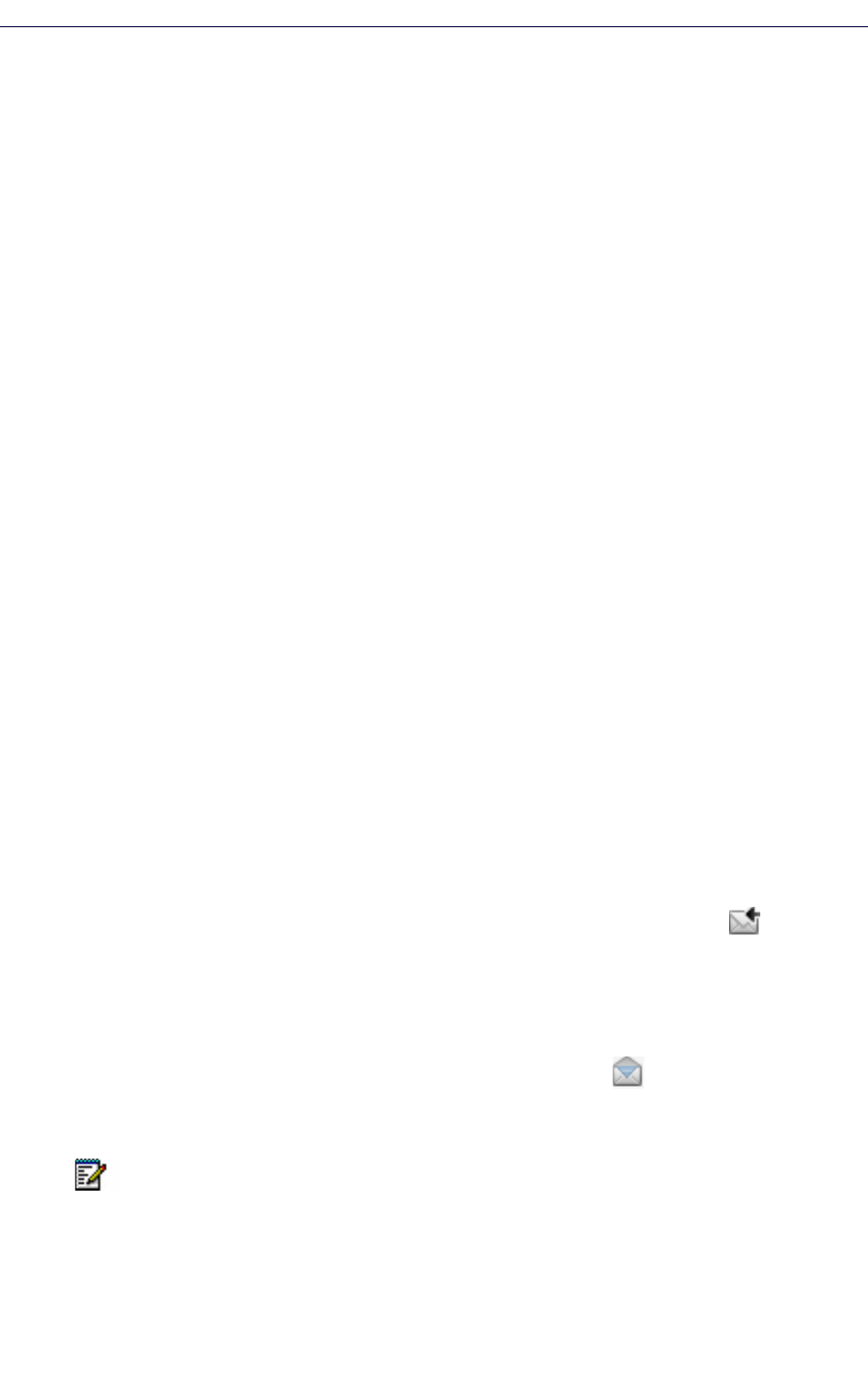
5624 Wireless Handset User Guide
When pressing a particular key, the first available character on the key appears. See the Mitel
5624 Wireless Handset Configuration Guide. To access another characters on the key, press
the key until the character appears in the display.
For example, to access the character E, press the 3 key twice. "E" appears in the display and
is selected after a timeout or when another key is pressed.
Open a Sent Message
1. In the “Messaging” menu, select “Sent”.
2. Select a message.
3. Press "View" to read the message.
Send a Message to Another Destination
1. Enter “Messaging” menu. See the Mitel 5624 Wireless Handset Configuration Guide.
2. Select “Inbox” or "Sent".
3. Select a message.
4. Press "More".
5. Select "Forward".
6. Press "Send".
7. Enter the number.
8. Press "Send".
Receive a Message with Request for Answer
In the status bar, a message with request for answer is indicated the same way as an ordinary
message. See the Mitel 5624 Wireless Handset Configuration Guide.
In the message list, the message with request for answer is indicated by the icon.
Accept/Reject the Message
Press the “Accept” or “Reject” soft key.
When an acknowledged message has been replied to, the icon is shown in the message
list. The text “Accepted” or “Rejected”, and the time and date are also added to the
acknowledged message.
Note: The option “Delete” is not available for a message with request for answer. An
unacknowledged message can be deleted only from the message list.