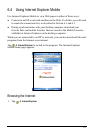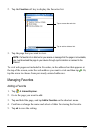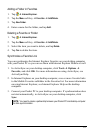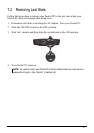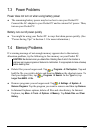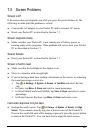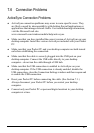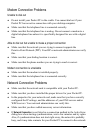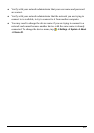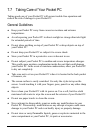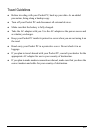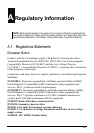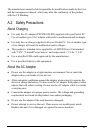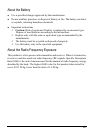7.6 Connection Problems
ActiveSync Connection Problems
z
k traffic. For troubleshooting information,
z hat you have installed the correct version of ActiveSync on your
et
our desktop computer are both turned
.
he cable is securely plugged into the USB port on your
er. Connect the USB cable directly to your desktop
z ur
ed, disable the
d
z your Pocket PC before connecting the cable. (See Section 7.1.)
p
sktop
ActiveSync connection problems may occur in some specific cases. They
are likely caused by interoperability with desktop firewall applications or
applications that manage networ
visit the Microsoft web site:
www.microsoft.com/windowsmobile/help/activesync.
Make sure t
desktop computer. Install the version ActiveSync included with your Pock
PC.
z Make sure that your Pocket PC and y
on before establishing the connection
z Make sure that t
desktop comput
computer—do not run the cable through a USB hub.
Make sure that the USB connection is enabled in ActiveSync on yo
desktop computer. If the USB connection is already enabl
USB connection, close the Connection Settings window and then reopen an
re-enable the USB connection.
Reset
Always disconnect your Pocket PC before you restart your deskto
computer.
z Connect only one Pocket PC or personal digital assistant to your de
computer at a time.
81