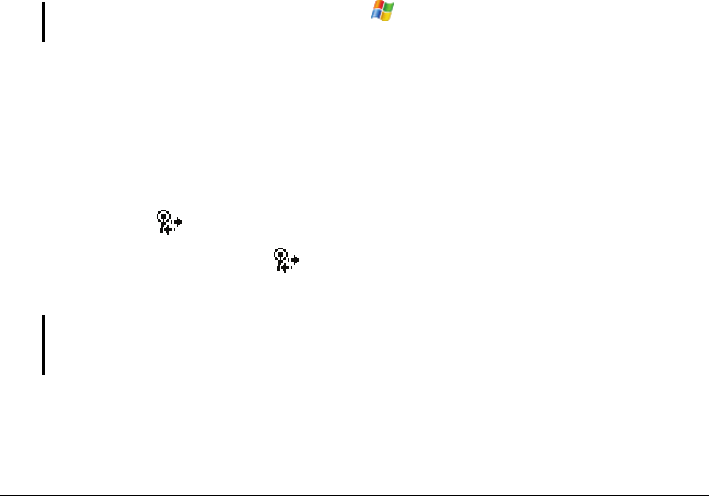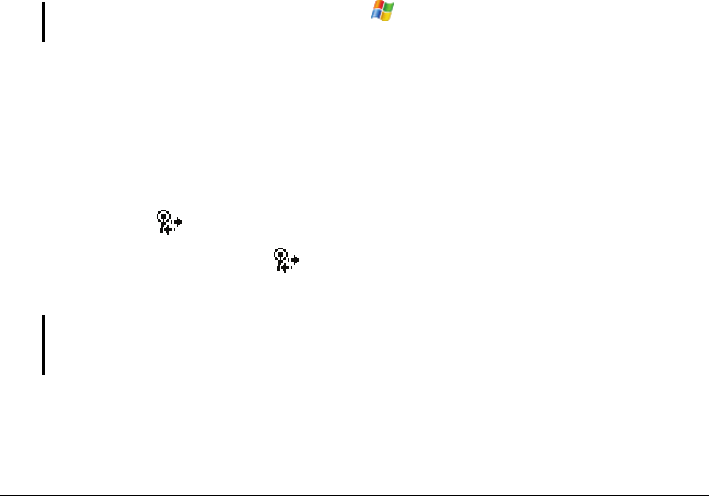
2. Tap the Wi-Fi box to change the Wi-Fi radio status from Off to Available.
The Wi-Fi radio status on the Today screen indicates
Available.
To turn off the Wi-Fi radio, follow the above procedure, but tap the
Wi-Fi box to
change the Wi-Fi radio status from
Available to Off. The Wi-Fi radio status on the
Today screen indicates
Off.
Connecting to a Wireless Network
1. Turn on the Wi-Fi radio. (See “Turning On and Off the Wi-Fi Radio”
previously in this chapter.)
2. By default, your Pocket PC will automatically detect the available wireless
networks.
3. If more than one network is detected, the screen will display a network list.
Tap the desired network and tap the
OK soft key.
4. Select to connect to the Internet or the private network, and then tap the
Connect soft key.
5. If the selected network requires a network key, enter the key and tap the
Connect soft key.
NOTE: To change the network settings, tap Æ Settings Æ Connections Æ Network
Cards. Tap the desired network and change the settings.
Starting and Ending the Wireless Network Connection
After you connect to the wireless network, use the desired program when you are
within the range of the wireless network. For example, switch to Internet
Explorer Mobile and browse to a web page. Your Pocket PC will automatically
connect, and the
icon will appear on the navigation bar.
To end the connection, tap the
icon on the Navigation Bar of the Today
screen Æ
Wireless Manager Æ Wi-Fi.
NOTE: When you are not using the wireless network any more, complete the actions for
ending the connection as described above. Leaving the wireless network module active will
consume more power.
67