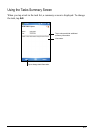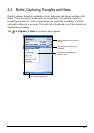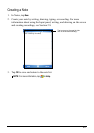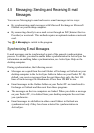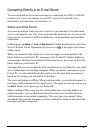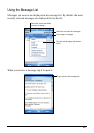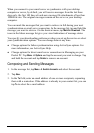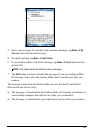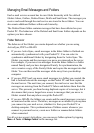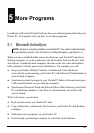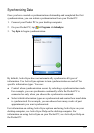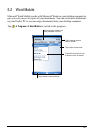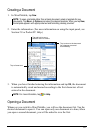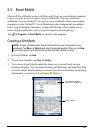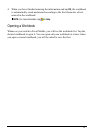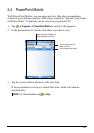Managing Email Messages and Folders
Each e-mail service account has its own folder hierarchy with five default
folders: Inbox, Outbox, Deleted Items, Drafts and Sent Items. The messages you
receive and send through the mail service are stored in these folders. You can
also create additional folders within each hierarchy.
The Deleted Items folder contains messages that have been deleted on your
Pocket PC. The behaviour of the Deleted and Sent Items folders depends on the
options you have chosen.
Folder Behavior
The behavior of the folders you create depends on whether you are using
ActiveSync, POP3 or IMAP4.
z If you use ActiveSync, email messages in the Inbox folder in Outlook are
automatically synchronized with your Pocket PC. You can select to
synchronize additional folders by designating them for ActiveSync. The
folders you create and the messages you move are mirrored on the server.
For example, if you move two messages from the Inbox folder to a folder
named Family and you have designated Family for synchronization, the
server creates a copy of the Family folder and copies the messages into that
folder. You can then read the messages while away from your desktop
computer.
z If you use POP3 and you move email messages to a folder you created, the
link is broken between the messages on the Pocket PC and their copies on
the mail server. The next time you connect, the mail server sees that the
messages are missing from the Pocket PC Inbox and deletes them from the
server. This prevents you from having duplicate copies of a message, but it
also means that you no longer have access to messages that you move to
folders created from anywhere except the Pocket PC.
z If you use IMAP4, the folders you create and the email messages you move
are mirrored on the server. Therefore, messages are available to you anytime
you connect to your mail server, whether it is from your Pocket PC or
desktop computer. This synchronization of folders occurs whenever you
connect to your mail server, create new folders or rename/delete folders
when connected.
For all services except ActiveSync, you can access folder options by tapping
Menu Æ Tools Æ Manage Folders in the message list.
51