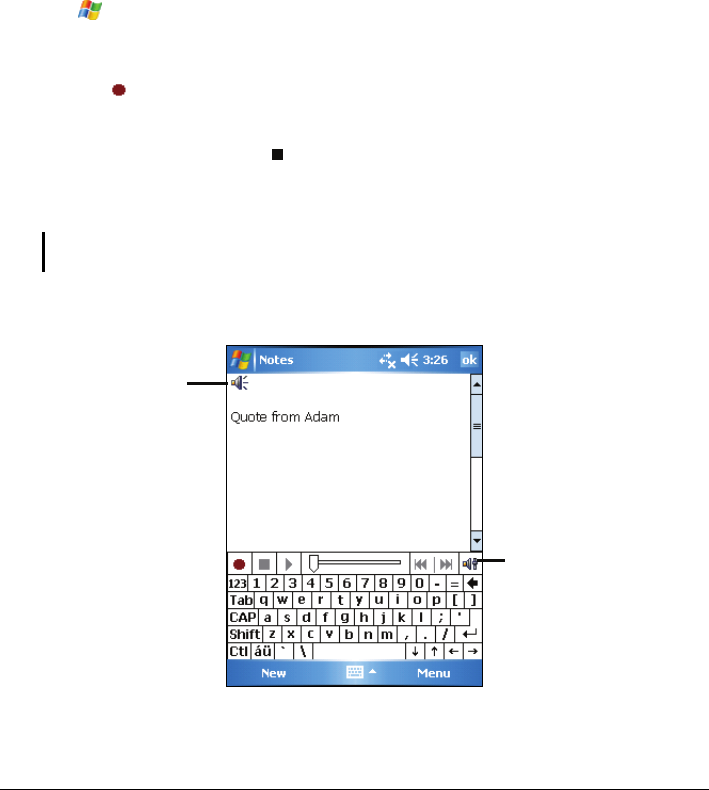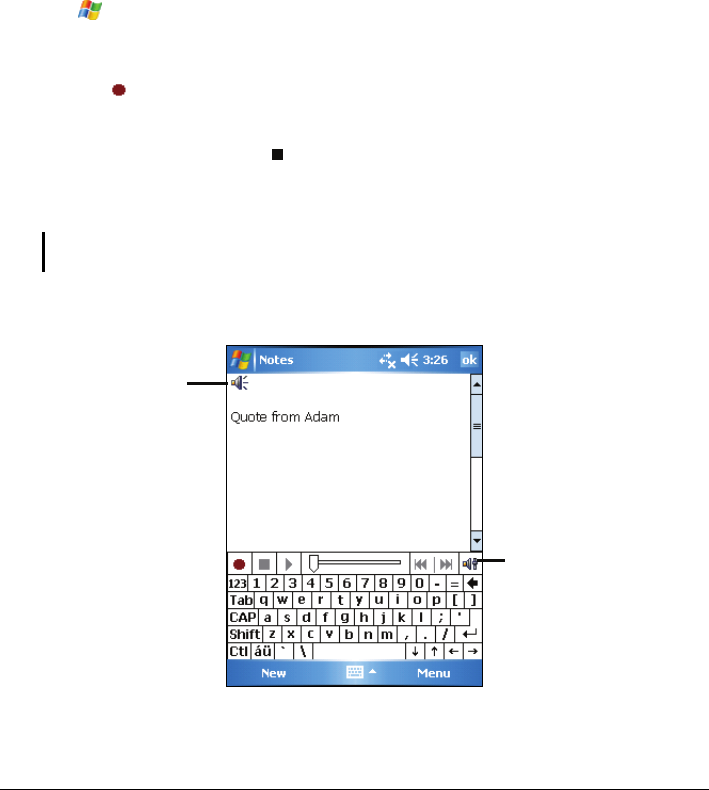
Recording a Message
In any program where you can write or draw on the screen, you can also quickly
capture thoughts, reminders and phone numbers by recording a message. In the
Notes program, you can either create a stand-alone recording or include a
recording in a written note. If you want to include the recording in a note, open
the note first. In the Messaging program, you can add a recording to an email
message.
To create a recording:
1. Tap
Æ
Programs Æ Notes to switch to the program.
2. Hold the Pocket PC’s microphone near your mouth or other source of sound.
3. Tap the
Record button on the Recording toolbar to start recording. If the
speaker is not muted, a beep indicates that your Pocket PC is recording.
4. To stop recording, tap the
Stop button on the Recording toolbar. Two
beeps will sound. The new recording appears in the note list or as an
embedded icon.
NOTE: You can also make a recording by tapping the Record button on the Recording
toolbar. (Tap Menu Æ View Recording Toolbar to show the toolbar.)
To play a recording, tap it in the list or tap its icon in the note.
Indicates an
embedded recording.
Recording toolbar
24