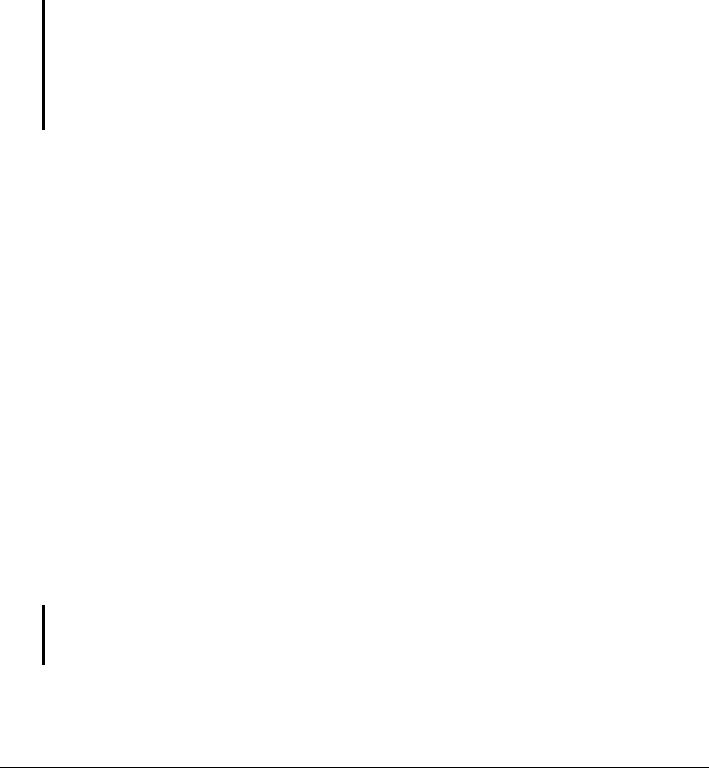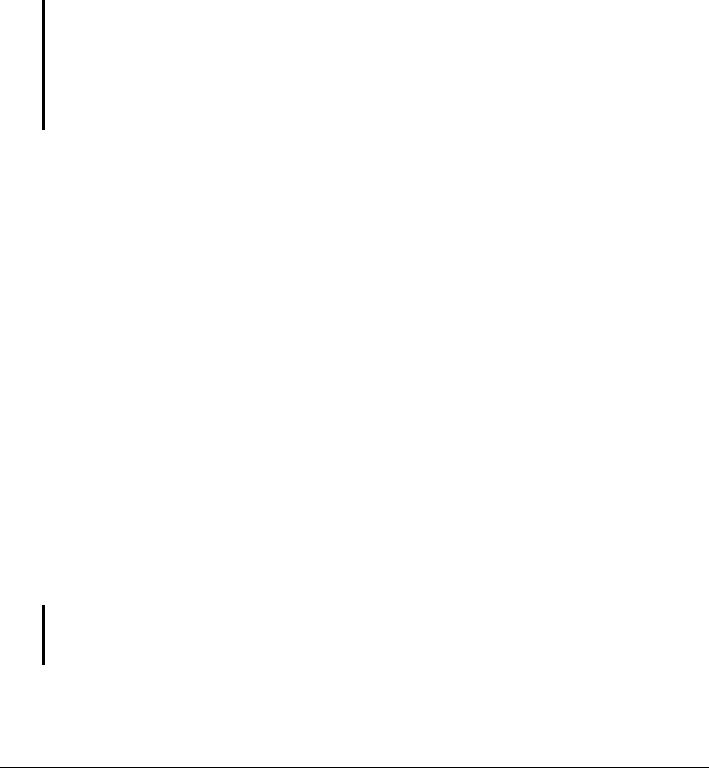
2. Tap the Bluetooth box to change the Bluetooth radio status from Off to On.
For other devices with Bluetooth capabilities to detect your Pocket PC and
attempt to beam information to it, establish a partnership, or use a Bluetooth
service, tap
Menu Æ Bluetooth Settings Æ Make this device discoverable to other
devices
. The Bluetooth radio status indicates Discoverable.
The Bluetooth radio status on the Today screen indicates
On.
To turn off the Bluetooth radio, follow the above procedure, but tap the
Bluetooth
box to change the Bluetooth radio status from
On or Discoverable to Off. The
Bluetooth radio status on the Today screen indicates
Off.
NOTE:
z By default, the Bluetooth radio is turned off. If you turn it on, and then turn off your Pocket
PC, the Bluetooth radio also turns off. When you turn on your Pocket PC again, the
Bluetooth radio turns on automatically.
z When you have finished using the Bluetooth radio, complete the actions for turning it off.
Leaving the Bluetooth capability active will consume more power.
Transferring Files via Bluetooth Technology
Sending Files via Bluetooth Technology
1. Turn on the Bluetooth radio. (See “Turning On and Off the Bluetooth Radio”
previously in this chapter.)
2. Make sure that your Pocket PC and the device that is receiving the
information are within close range, and that device is discoverable.
3. From the program, tap and hold the item you want to beam, such as an
appointment in Calendar, a task in Tasks, a contact card in Contacts, or a file
in File Explorer.
4. Tap
Beam [type of item] on the shortcut menu.
5. Your Pocket PC searches for other devices with Bluetooth capabilities
within close range, and displays them in the list. Tap the device to which you
want to send the item.
CAUTION: Files are saved automatically before they are beamed. If a Word document or
Excel workbook was created on a desktop computer, unsupported content and formatting
may be lost when the files are saved.
69