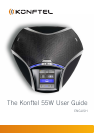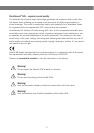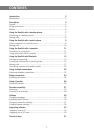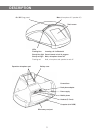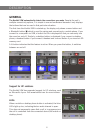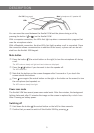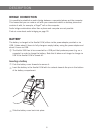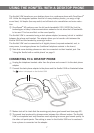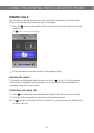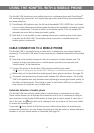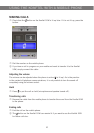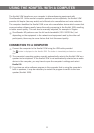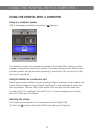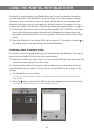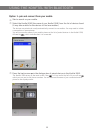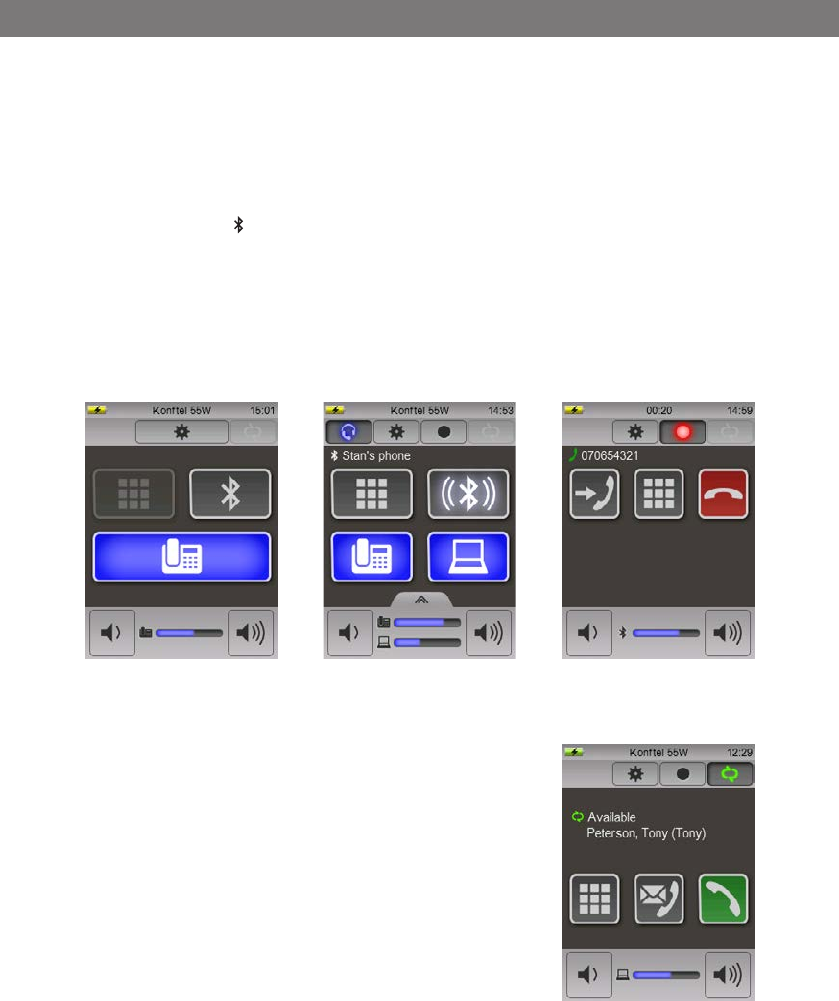
4
DESCRIPTION
GENERAL
The Konftel 55W automatically detects the connections you make. Despite the unit's
multiple connectivity options, it is simple to use and understand because it only displays
the buttons that can be used in that particular situation.
The first time the Konftel 55W is started up, the display only shows a menu button and
a Bluetooth button ( ) which is used for pairing and connecting to a mobile phone. If you
connect to a computer via USB, a button for this is displayed so that you can easily turn
the sound on and off. Similarly, a desktop button is displayed if you connect a desktop
phone, a headset button if you connect a headset and a record button if you insert an SD
memory card.
A lit button indicates that the feature is active. When you press the button, it switches
between on and off.
Support for UC solutions
The Konftel 55W has expanded support for UC solutions, such
as Microsoft
®
Lync
®
. Visit www.konftel.com for more informa-
tion.
LEDs
When a mobile or desktop phone button is activated, the blue
LEDs light up too, indicating that an audio channel is open.
This does not necessarily mean that a call is in progress since
the call is controlled from the connected device (the mobile or
desktop phone).