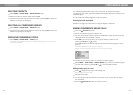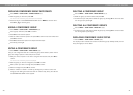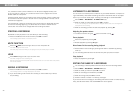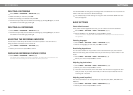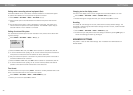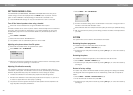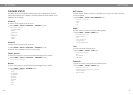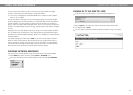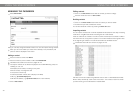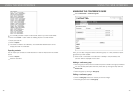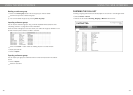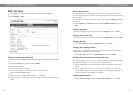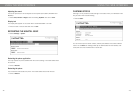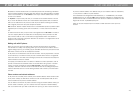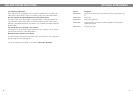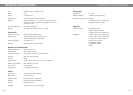34
35
MANAGING THE PHONEBOOK
Select Phone Book.
Here, you can add, change and delete contacts. You can also import existing contacts.
When you call or are called by a contact who is already in the phonebook, that
person’s name is displayed on the screen.
Adding a contact
Enter the contact’s name under Name:
Enter the contact’s phone number or URI under Number/URI.
Information about URI can be found on pages 42–43.
The way the number can be written may depend on the SIP PBX being used, but
normally you can use:
• Complete phone number, including country code
• Phone number, including area code
• Local phone number only
• Internal speed dial number (with company’s own PBX)
• URI, e.g. sip:user@company.com
• URI with IP address, e.g. sip:10.10.1.100 (within a local network)
Click on Add contact.
USING THE WEB INTERFACE
Editing contacts
Click on the Edit contact button after the contact you want to change.
Edit the contact and click on Save contact.
Deleting contacts
Click on the Erase contact button after the contact you want to delete.
Conrm that you want to delete the contact.
You can also delete all contacts by pressing the Erase all button.
Importing contacts
You can import contacts from a comma separated values (CSV) le. One way of creating
a CSV le is using Microsoft Excel and saving the le in CSV format.
Enter the names of the contacts in the rst column and their phone numbers or URIs in
the second. Do not use hyphens or spaces in the number. Note that Excel ignores zeros
at the beginning of numbers. The cells must therefore be formatted as text.
Information about URI can be found on pages 44–45.
CSV les can also be created using software that can save in unformatted text format.
Write a name, followed by a semi-colon and number – one contact on each line. When
you save the le, give it a csv extension instead of txt.
USING THE WEB INTERFACE