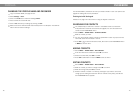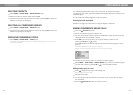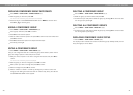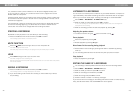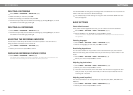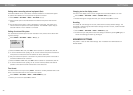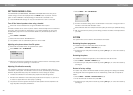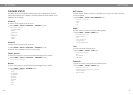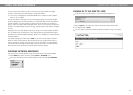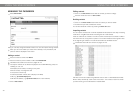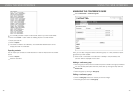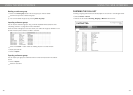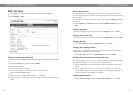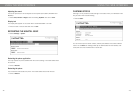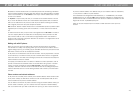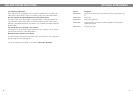32
33
You can use the web browser of a PC connected to the same network to manage
contacts, conference groups and settings in the Konftel 300IP.
Your choice of language for the Konftel 300IP does not affect the web interface,
which is only in English.
For security reasons, recordings can only be managed directly on the Konftel 300IP.
All other settings that can be made directly on the Konftel 30IP can also be made via
the web interface. It is also possible to import and export contacts and conference
groups, name user proles and change PIN codes, which can only be done via the web
interface. The administrator can also view logs, update software and create a congura-
tion le.
Settings for accounts and networks require you to log in as an administrator. However,
you can always check all settings as a user. Settings that require administrator rights
are listed in the “Konftel 300IP Installation Guide” and “Installation and Administration
of Konftel 300IP”.
The default setting for the PIN code is 0000 for the user account (Default, Prole 1,
Prole 2, Prole 3 and Prole 4). We recommend that you change the PIN codes in
order to protect the settings. The code may consist of eight digits. The administrator
can always view and change the PIN codes to the user accounts. The administrator’s
PIN code can only be reset with a complete reset to factory settings.
CHECKING NETWORK ADDRESSES
You must use the network address to log into the web server in the Konftel 300IP.
Press MENU and select the menu option STATUS > NETWORK (7,2).
Check the conference phone’s network address under the heading IP ADDRESS.
USING THE WEB INTERFACE
LOGGING IN TO THE KONFTEL 300IP
Enter the phone’s network address in the web browser address bar.
Select Default or an empty user prole in Prole and enter the PIN code.
The default code is 0000.
You can create a personal password-protected phonebook using a user prole.
USING THE WEB INTERFACE