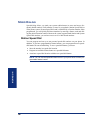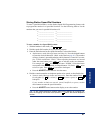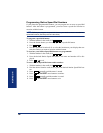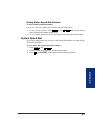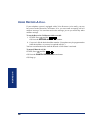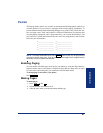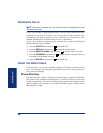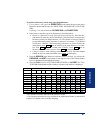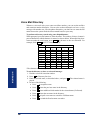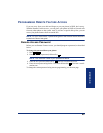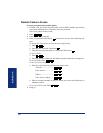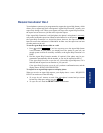64
MOVING ON
Axxess
®
Model 8560 Phone and Model 8660 IP Phone User Guide
PROGRAMMING SECONDARY EXTENSION BUTTONS
With the Secondary Extension Appearances feature, you can program various buttons
on your phone (and on the Mini-DSS) to indicate the call activity at a different exten-
sion (primary phone). In addition to being able to see when a call is ringing,
answered, or on hold, you can use your secondary extension button to answer a call
that is ringing at the primary phone. Your phone may also be programmed to ring
automatically when a given number of calls are waiting at the primary phone (ask
your system administrator).
There are two possible types of secondary extension buttons: programmable and non-
programmable. If you have a non-programmable secondary extension button, only the
system administrator can change the associated extension. If you have a programma-
ble button, you can change the extension, as described below.
NOTE: You can only assign the extension for a secondary extension button. You can-
not create or change the secondary extension button (e.g., make it a feature button).
To display the current secondary extension button assignment(s):
1. With the handset in the cradle, dial .
2. Press the secondary extension button(s) you want displayed.
To assign a primary phone to a secondary extension button (if enabled):
1. With the handset in the cradle, dial .
2. Press the secondary extension button and dial the desired extension number.
Once programmed, you can use your secondary button as follows:
• You can press your flashing secondary extension button to answer a call that is
ringing or holding on any button at the primary phone.
• You can press your unlit secondary extension button to place an intercom call to
the primary phone.
NOTE: If the secondary button is flashing (i.e., a call is ringing at the primary phone),
you can press before pressing the flashing button to place an intercom call to the
primary phone without answering the call. Or, you can just dial the primary phone’s
extension number.
To transfer a call back to the extension after you have answered it on your phone:
• To transfer to hold: Press the secondary extension button, announce the call (if
desired), and then hang up.
• To transfer to ring: Press and then the secondary extension button.
You can announce the call, if desired, before hanging up to complete the transfer.
3 9 6
3 9 7
CALL
#
TRANSFER