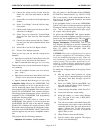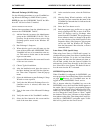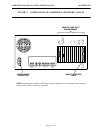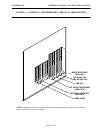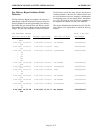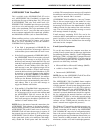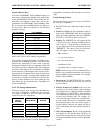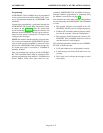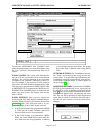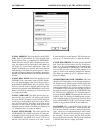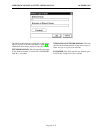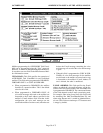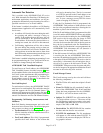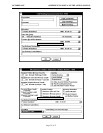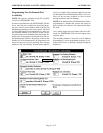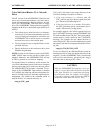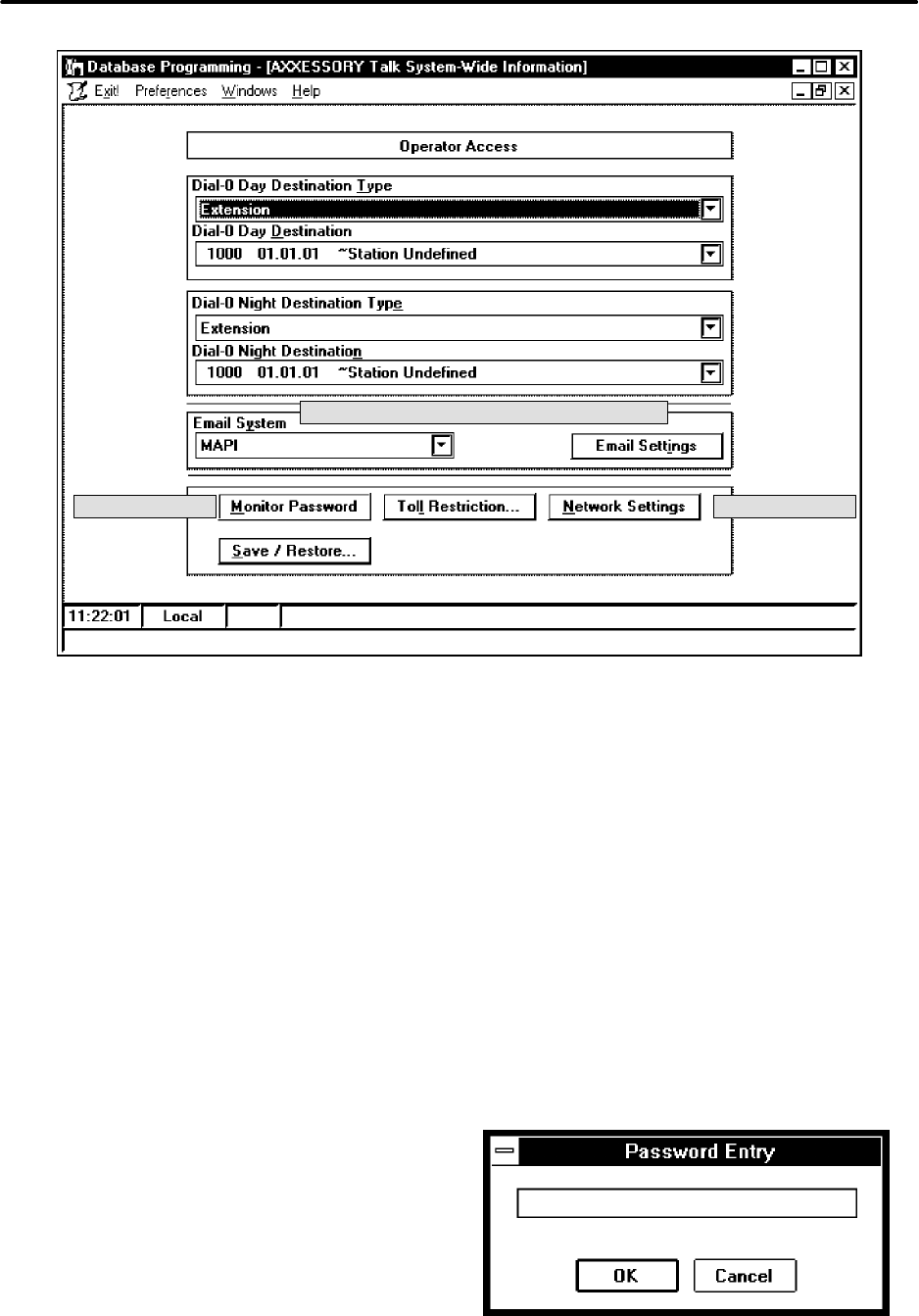
ADDENDUM TO ISSUE 4 OF THE AXXESS MANUAL OCTOBER 1997
Page 27 of 73
↓
NEW VISUALMAIL PROGRAMMING FIELDS
↓
NEW BUTTON
→
←
NEW BUTTON
System-wide AXXESSORY Talk VisualMail fields
cannot be programmed if you enter the database using
the “User” password. The programming fields are as
follows:
E-MAIL SYSTEM: This system-wide field specifies
the type of E-mail system that will be used to transfer
messages. The value programmed in this field must
correspond to the customer’s underlying E-mail sys-
tem. For example, if the customer’s E-mail system is
Lotus Notes, this field should be programmed to VIM.
This field can be programmed to NONE, MAPI, VIM,
or SMTP/POP3. If it is programmed to NONE, the AX-
XESSORY Talk VisualMail feature is disabled for the
entire voice mail system. The default value for this
field is NONE.
E-MAIL SETTINGS: After you have selected the
E-mail System, the E-mail Settings command button is
available. When you select it, the window shown on the
next page appears. The fields that need to be pro-
grammed depend on the E-mail System selected:
•
If the E-mail System field is programmed to MAPI
or VIM, only the E-mail Username and E-mail
Password fields need to be programmed.
• If the E-mail System is programmed to SMTP/
POP3, the E-mail SMTP Server and E-mail Ad-
dress fields must also be programmed, in addition
to the username and password fields. The E-mail
Real Name field is optional when using SMTP/
POP3.
NETWORK SETTINGS: For VisualMail to function,
the “Avdap” service must be able to log on to the net-
work as a user. To program the logon information (net-
work domain, username, and password), select the Net-
work Settings command button. A window appears as
shown on page 29.
MONITOR PASSWORD: To protect the AXXESSO-
RY Talk against unauthorized access, a password can
be required to use the AvdapMon utility described on
page 19. When you select this command button, the fol-
lowing screen appears. Enter the password and select
OK. Then you will be prompted to enter the password
again. Enter it exactly as you did the first time and se-
lect OK. (Or select Cancel to leave the password un-
changed.)