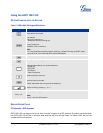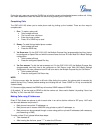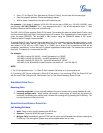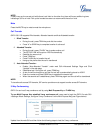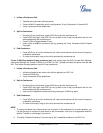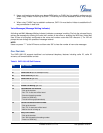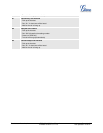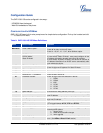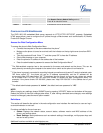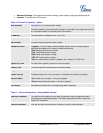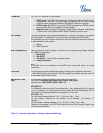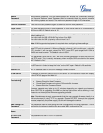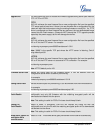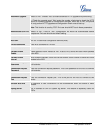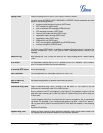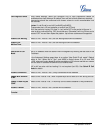Grandstream Networks, Inc. GXP1100/1105 User Manual Page 16 of 34
Firmware version: 1.0.1.110 Last Updated: 01/2012
86
“Voice Mail” Announces number of voice mails.
99
“RESET”
Enter MAC address to restore factory default setting.
(See Restore Factory Default Setting section)
Press “9” to reboot the device.
Others
“Invalid Entry” Automatically returns to Main Menu
CONFIGURATION VIA WEB BROWSER
The GXP1100/1105 embedded Web server responds to HTTP/HTTPS GET/POST requests. Embedded
HTML pages allow a user to configure the IP phone through a Web browser such as Microsoft’s IE, Mozilla
Firefox and Google Chrome.
Access the Web Configuration Menu
To access the phone’s Web Configuration Menu
Connect the computer to the same network as the phone
1
Make sure the phone is turned on and wait until the indicator on the top right corner turns from RED
to OFF.
Take the handset off hook. Enter “***” and then press “02” to hear the IP address.
Start a Web browser on your computer
Enter the phone’s IP address in the address bar of the browser
2
Enter the administrator’s password to access the Web Configuration Menu
3
1
The Web-enabled computer has to be connected to the same sub-network as the phone. This can be
easily done by connecting the computer to the same hub or switch as the phone is connected to.
2
If the phone is properly connected to a working Internet connection and dynamic IP mode is selected under
IVR menu option “01”, the phone will get an IP address automatically and the IP address will be
announced under IVR menu option “02”. This address has the format: xxx.xxx.xxx.xxx, where xxx stands
for a number from 0 to 255. You will need this number to access the Web Configuration Menu. For
example, if the phone shows 192.168.0.60, please use “http://192.168.0.60” in the address bar of your
browser.
3
The default administrator password is “admin”; the default end-user password is “123”.
NOTE:
When changing any settings, always SUBMIT them by pressing “UPDATE” button on the bottom of the page.
Reboot the phone to have the changes take effect. If, after having submitted some changes, more settings
have to be changed, press the menu option needed.
Definitions
This section will describe the options in the web configuration user interface. As mentioned, a user can log in
as an administrator or end-user.
Functions available for the end-user are:
Status: Displays the network status, account status, software version and MAC address of the
phone, and service status.
Basic Settings: Basic preferences such as network settings, time settings, multi-purpose keys and
etc can be set up here.
Additional functions available to administrators are: