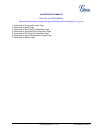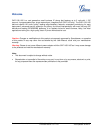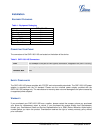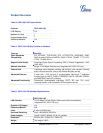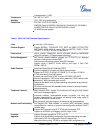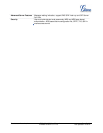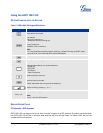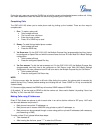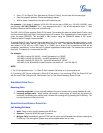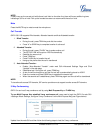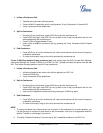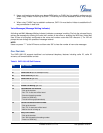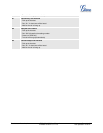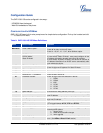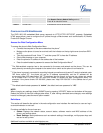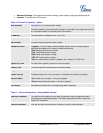Grandstream Networks, Inc. GXP1100/1105 User Manual Page 10 of 34
Firmware version: 1.0.1.110 Last Updated: 01/2012
Enter “47” for Direct IP Call. After hearing “Direct IP Calling”, the dial tone will be heard again
Enter the target IP address. (Please see example below)
Wait for about 4 seconds and the phone will initiate the call
For example: If the target IP address is 192.168.1.60 and the port is 5062 (e.g. 192.168.1.60:5062), input
the following: 192*168*1*60#5062. The “*” key represents the dot “.”; the “#” key represents colon “:”. Wait
for about 4 seconds and the phone will initiate the call.
The GXP1100/1105 also supports Quick IP Call mode. This enables the phone to make direct IP-calls, using
only the last few digits (last octet) of the target phone’s IP-number. This is possible only if both phones are in
under the same LAN/VPN. This simulates a PBX function using the CMSA/CD without a SIP server.
Controlled static IP usage is recommended.
To enable Quick IP calls, the phone has to be setup first. This is done through the web-setup function. In the
“Advanced Settings” page, set the "Use Quick IP-call mode” to “Yes”. Then take the handset offhook and dial
#xxx where x is 0-9 and xxx <=255. Press “#” or “SEND” and a direct IP call to aaa.bbb.ccc.XXX will be
completed. “aaa.bbb.ccc” is from the local IP address regardless of subnet mask. The numbers #xx or #x are
also valid. The leading 0 is not required (but OK).
For example:
192.168.0.2 calling 192.168.0.3 -- dial #3 followed by # or “SEND”
192.168.0.2 calling 192.168.0.23 -- dial #23 followed by # “SEND”
192.168.0.2 calling 192.168.0.123 -- dial #123 followed by # “SEND”
192.168.0.2: dial #3 and #03 and #003 results in the same call -- call 192.168.0.3
NOTE:
1. The “#” will represent colon “:” in Direct IP Call instead of Send key as in normal phone call.
2. If you have a SIP Server configured, a Direct IP-IP still works. If you are using STUN, the Direct IP-IP call
will also use STUN. Configure the “Use Random Port” to “No” when completing Direct IP calls.
ANSWERING PHONE CALLS
Receiving Calls
1. Incoming single call: Phone rings with selected ring-tone. Answer call by taking Handset off hook.
2. Incoming multiple calls: When another call comes in while having an active call, the phone will
produce a Call Waiting tone (stutter tone). Answer the incoming call by pressing the FLASH key. The
current active call will be put on hold.
PHONE FUNCTIONS DURING A PHONE CALL
Call Waiting/Call Hold
1. Hold: Place a call on hold by pressing the HOLD key.
2. Resume: Press the HOLD key again to resume.
3. Multiple Calls
: Automatically place ACTIVE call on hold or switch between two calls by pressing the
FLASH key. Call waiting tone (stutter tone) will be audible when line is in use.