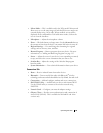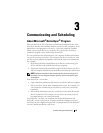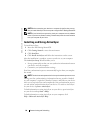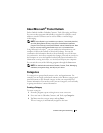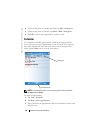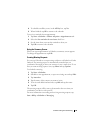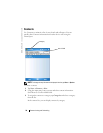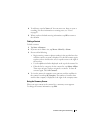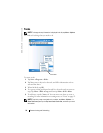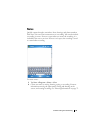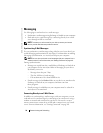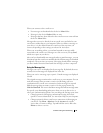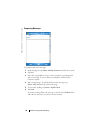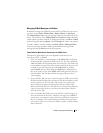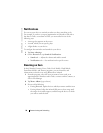Communicating and Scheduling 91
4
To add notes, tap the
Notes
tab. You can enter text, draw, or create a
recording. For more information on creating notes, see "Notes"
on page 93.
5
When you have finished entering information, tap
OK
to return to
the calendar.
Finding a Contact
To find a contact:
1
Ta p
Start
→
Contacts.
2
If you are not in Name view, tap
Menu
→
View By
→
Name.
3
Do one of the following:
• Begin entering a name or phone number in the provided text box
until the contact you want is displayed. To show all contacts again,
tap the text box and clear the text, or tap the arrow to the right of
the text box.
• Use the alphabetical index displayed at the top of the contact list.
• Filter the list by categories. In the contact list, tap
Menu
→
Filter.
Then tap a category you have assigned to a contact. To show all
contacts again, select
All Contacts.
4
To view the names of companies your contacts work for, tap
View
in
the contact list and tap
By Company
. The number of contacts that
work for that company is displayed to the right of the company name.
Using the Summary Screen
When you tap a contact in the contact list, a summary screen appears.
To change the contact information, tap
Edit
.