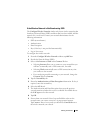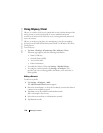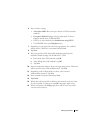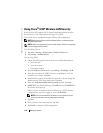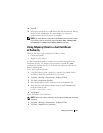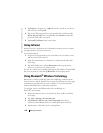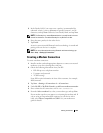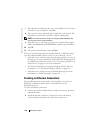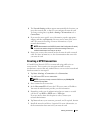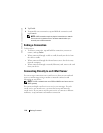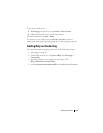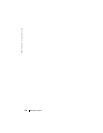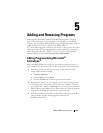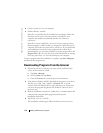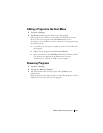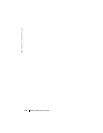Getting Connected 111
3
The
Network Settings
window appears automatically the first time you
insert the network card, so that you can configure the network card.
To change settings later, tap
Start
→
Settings
→
Connections
tab
→
Connections
.
4
If you need to enter specific server information, tap the appropriate
adapter, and then tap
Properties
. You may need to enter proxy server
and VPN connection settings. For more information, see your
network administrator.
NOTE: Most networks use DHCP (Dynamic Host Configuration Protocol),
so you do not need to change the connection settings unless your
network administrator instructs you to do so.
5
If necessary, connect the network card to the network with a network
cable. For more information, see the documentation that came with
your network card.
Creating a VPN Connection
A Virtual Private Network (VPN) is constructed using public wires to
connect nodes. These systems use encryption and other security
mechanisms to ensure that only authorized users can access the network and
that data cannot be intercepted.
1
Ta p
Start
→
Settings
→
Connections
tab
→
Connections
.
2
Ta p
Add a new VPN server connection
.
NOTE: If you have already created a VPN Server, tap Edit My VPN
Servers then tap New.
3
Enter a name for the connection.
4
In the
Host name/IP
field, enter the VPN server name or IP address.
Your network administrator provides you this information.
5
Depending on the type of authentication that you want to use with
your device, tap
IPSec
or
PPTP
next to
VPN type
.
If you are unsure about which option to select, contact your
network administrator.
6
Ta p
Next
and enter your username, password, and, if required, domain.
7
Install the network card driver, if required. For more information, see
the documentation that came with your network card.