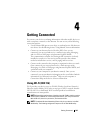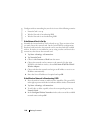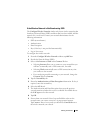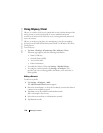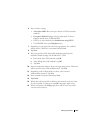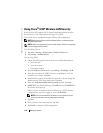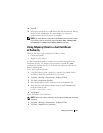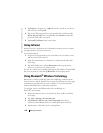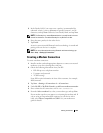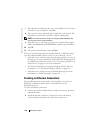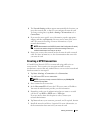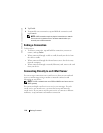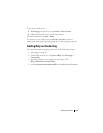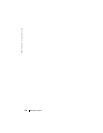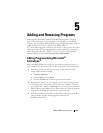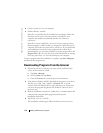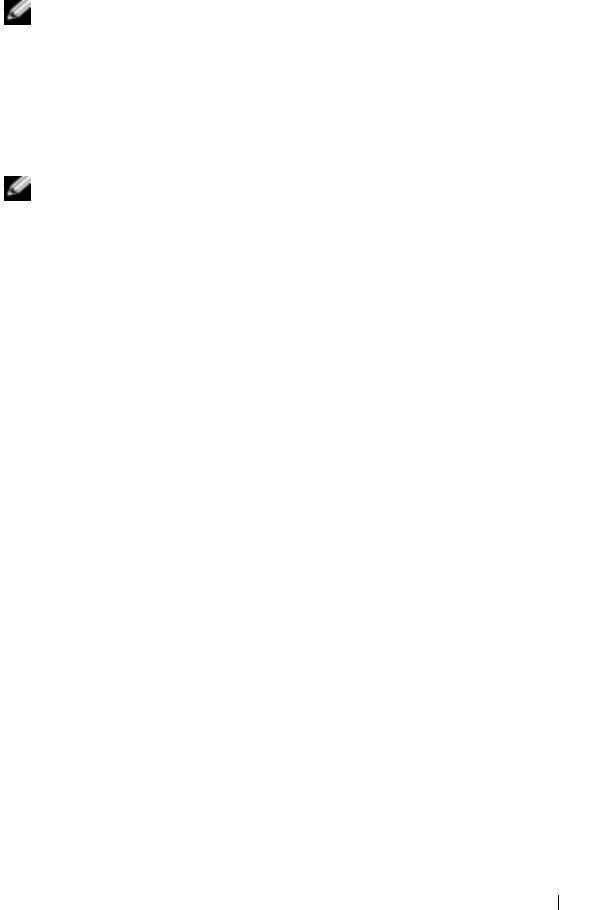
Getting Connected 109
5
In the Passkey field, if you want to use a passkey (recommended for
enhanced security), enter a alphanumeric passkey between 1 and 16
characters, and tap
Next.
Otherwise, leave Passkey blank, and tap
Next.
NOTE: The Passkey for a remote Bluetooth device is usually found in the user
manual for that device. The default Passkey for any Dell Axim is 1234.
6
Enter the same passkey for the other device.
7
Ta p
Finish.
An active connection with Bluetooth wireless technology is created and
pairing of the two devices is complete.
NOTE: For more information about using Bluetooth wireless technology, tap
Start
→
Help
→
Setting Up Connections.
Creating a Modem Connection
To create a modem connection:
1
Install a modem card and appropriate adapters to connect an external
modem to your device through the serial port.
2
Obtain the following information from your ISP:
• ISP dial-up access telephone number
• Username and password
• TCP/IP settings
Some ISPs require information in front of the username, for example,
MSN/username
.
3
Ta p
Start
→
Settings
→
Connections
tab
→
Connections
.
4
Under
My ISP
or
My Work Network
, tap
Add a new modem connection
.
5
Enter a name for the connection, such as
ISP Connection
.
6
From the
Select a modem
list, select your modem type, and tap
Next
.
If your modem type does not appear, try reinserting the modem card. If
you are using an external modem connected to your device with a
cable, select
Hayes Compatible on COM1
. See your modem user
guide for details.