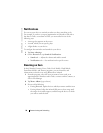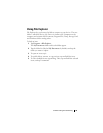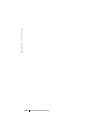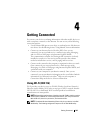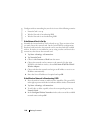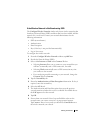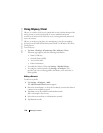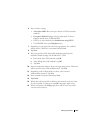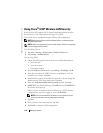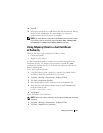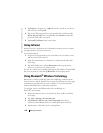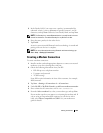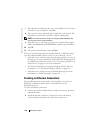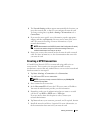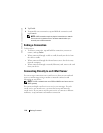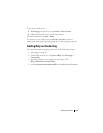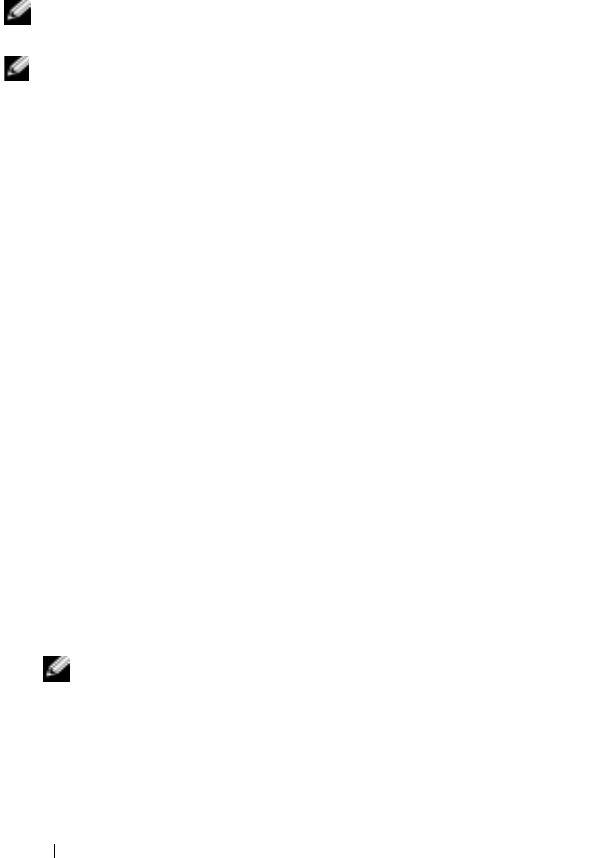
www.dell.com | support.dell.com
106 Getting Connected
Using Cisco
®
LEAP Wireless LAN Security
Your Dell Axim X50 supports 802.1x network authentication between the
client and server with a logon password using Cisco LEAP.
Cisco LEAP can be configured using the Odyssey Client application.
NOTE: Before starting, ensure that the Wireless power is enabled using the
Wireless On/Off button.
NOTE: LEAP is not supported on a peer-to-peer network. LEAP is not supported
on a low configuration Axim X50.
To start Odyssey Client:
1
Ta p
Start
→
Settings
→
Connections
→
Odyssey Client
icon.
2
Ta p
Settings
→
Enable Odyssey.
To start using LEAP:
1
Obtain the following information from your network administrator:
• Network name
• Association mode
• Encryption method
2
From the
Odyssey Client
window, tap
Settings
→
Configure
→
Add
.
3
Enter the network name (SSID) if known, or tap
Scan
to search for
available Access Points. Tap
Next
.
4
LEAP will only support an infrastructure network, so do not change the
default settings in the drop-down menu. Tap
Next
.
5
Fill in the
Association Mode and Encryption
method. Tap
Next.
6
EAP/TTLS
is the default EAP type. Tap
Add
and select
EAP/LEAP
in
the window that opens up.
Unless you have an authentication certificate to use TTLS and have
configured your system to support it, remove
EAP/TTLS.
NOTE: Failure to remove EAP/TTLS when it is not properly set up may
prevent your wireless security system from functioning.
7
Ta p
Next.
8
Enter your user name and password. Tap
Next.
9
Ta p
Finish
to complete LEAP configuration.