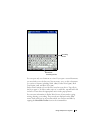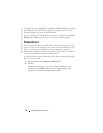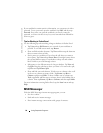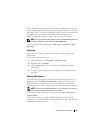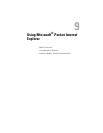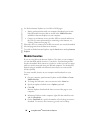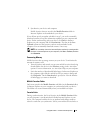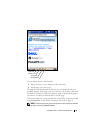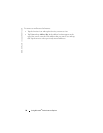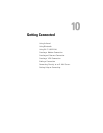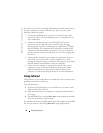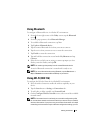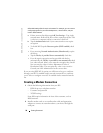Using Microsoft
®
Pocket Internet Explorer 91
7
Synchronize your device and computer.
Mobile favorites that are stored in the
Mobile Favorites
folder in
Internet Explorer are downloaded to your device.
If you did not specify an update schedule in step 3, you need to manually
download content to keep the information updated on your computer and
device. Before synchronizing with your device, click
Tools
in Internet
Explorer on your computer and click
Synchronize
. The date in the
Last
Updated
column was the last time content was downloaded to the
computer. You can manually download content, if necessary.
NOTE: You can add an icon to the Internet Explorer toolbar for creating mobile
favorites. In Internet Explorer on your computer, click View→Toolbars, and then
click Customize.
Conserving Memory
Mobile favorites take up storage memory on your device. To minimize the
amount of memory used:
• Turn off pictures and sounds or stop some mobile favorites from being
downloaded to the device in the
Favorites
settings in the ActiveSync
options. For more information, see ActiveSync Help on your computer.
• Limit the number of downloaded linked pages. In Internet Explorer on
the computer, right-click the mobile favorite you want to change and
click
Properties
. On the
Download
tab, specify
0
or
1
for the number
of linked pages you want to download.
Mobile Favorites Folder
Only items stored in the
Mobile Favorites
subfolder (in the
Favorites
folder)
in Internet Explorer on your computer are synchronized with your device.
The folder was created automatically when you installed ActiveSync.
Favorite Links
During synchronization, the list of favorites in the
Mobile Favorites
folder
on your computer is synchronized with Pocket Internet Explorer on your
device. The computer and the device are updated with changes made to
either list each time you synchronize. Unless you mark the favorite link as a