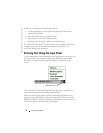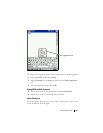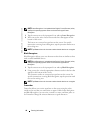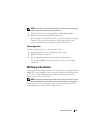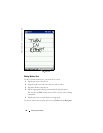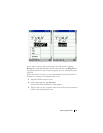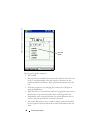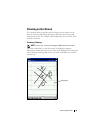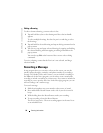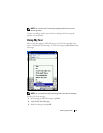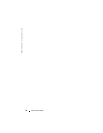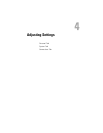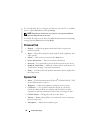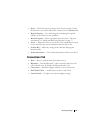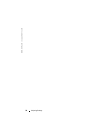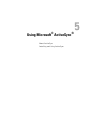www.dell.com | support.dell.com
50 Entering Information
Editing a Drawing
To edit or format a drawing, you must select it first:
1
Tap and hold the stylus on the drawing until the selection handle
appears.
To select multiple drawings, deselect the pen icon and drag to select
the drawings.
2
Tap and hold the selected drawing and tap an editing command on the
pop-up menu.
3
You can cut, copy, and paste selected drawings by tapping and holding
the selected drawing and then tapping an editing command on the
pop-up menu.
You can also tap
Edit
at the bottom of the screen to select editing
commands.
To resize a drawing, ensure that the Pen icon is not selected, and drag a
selection handle.
Recording a Message
In any program where you can write or draw on the screen, you can also
quickly capture thoughts, reminders, and phone numbers by recording a
message. In Calendar, Tasks, and Contacts, you can include a recording in
the
Notes
tab. In the Notes program, you can either create a stand-alone
recording or include a recording in a written note. If you want to include the
recording in a note, open the note first. In the Messaging program, you can
add a recording to an e-mail message.
To record a message:
1
Hold the microphone near your mouth or other source of sound.
2
Press and hold the Record button on the side of your device until it
beeps.
3
While holding down the Record button, make your recording.
4
To stop recording, release the Record button.
The device beeps twice. The new recording appears in the note list or
as an embedded icon.