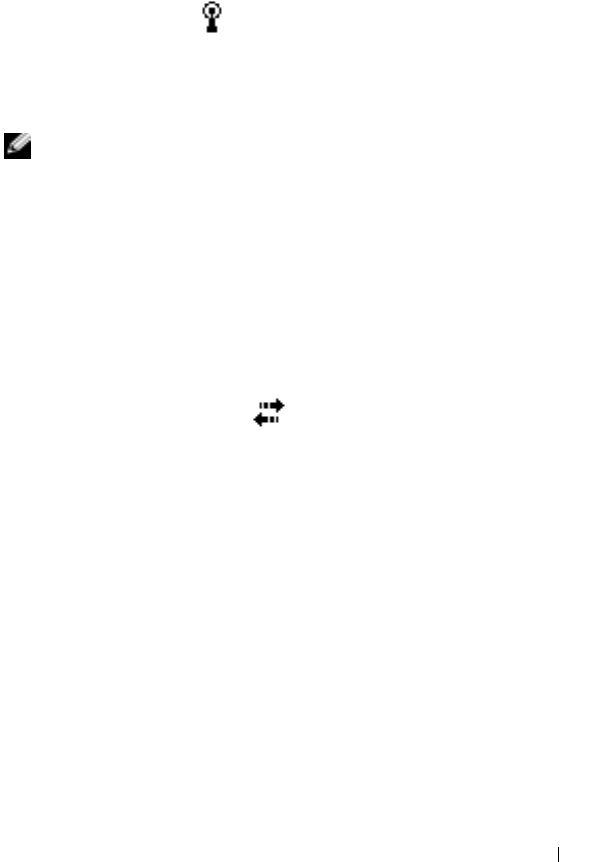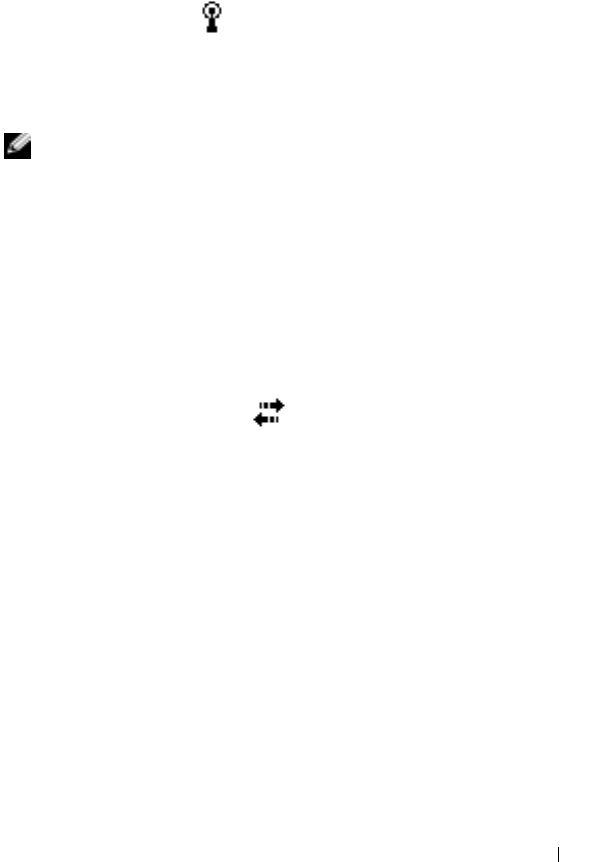
Getting Connected 101
8
Install the network card driver, if required.
See the documentation that came with your network card.
9
Insert the network card into your device.
• If a network with a broadcast SSID is detected, the wireless
network icon,
,
and the
New Network Detected
bubble
appear in the navigation bar. Go to step 10.
• If a network with a broadcast SSID is not detected, skip to step 11.
10
Ta p
The Internet
.
NOTE: If multiple networks are detected, tap the network to which you want to
connect, tap The Internet, and tap Connect.
11
Tap the
Start
button
→
Settings
→
Connections
tab
→
Connections
.
12
Tap the
Wireless Ethernet
icon.
13
On the
Wireless
tab, tap
New Settings
.
14
Enter the SSID next to
Network Name
, and tap
The Internet
.
15
Tap the
Authentication
tab to enable or disable WEP settings,
depending on your network type.
16
Ta p
OK
.
17
Tap the connection icon,
,
that appears in the navigation bar.
18
Tap the name of your VPN connection to enable it.
Ending a Connection
To disconnect:
• When connected through dial-up or VPN, tap the
Connection
icon on
your navigation bar and tap
End
.
• When connected through a cable or cradle, detach your device from
the cable or cradle.
• When connected through the infrared sensor, move the device away
from the computer.
• When connected through a network (Ethernet) card, remove the card
from your device.