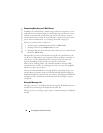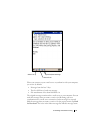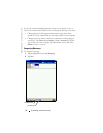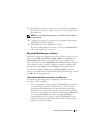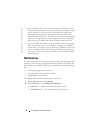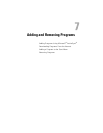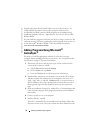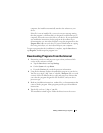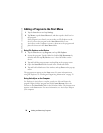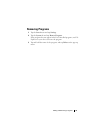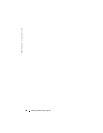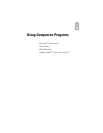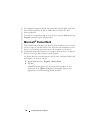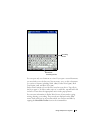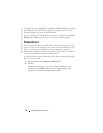www.dell.com | support.dell.com
78 Adding and Removing Programs
Adding a Program to the Start Menu
1
Tap the
Start
button and tap
Settings
.
2
Ta p
Menus
, tap the
Start Menu
tab, and then tap the check box for
the program.
If the program is not listed, you can either use File Explorer on the
device to move the program to the
Start Menu
folder, or use
ActiveSync on the computer to create a shortcut to the program and
place the shortcut in the
Start Menu
folder.
Using File Explorer on the Device
1
Tap the
Start
button, tap
Programs
, and tap
File Explorer
.
2
Locate the program. Tap the folder list (labeled
My Documents
by
default) and then tap
My Device
to see a list of all folders on the
device.
3
Tap and hold the program name and tap
Cut
on the pop-up menu.
4
Open the
Start Menu
folder located in the Windows
®
folder.
5
Tap and hold a blank area of the window, and tap
Paste
on the pop-up
menu.
The program now appears on the
Start
menu. For more information on
using File Explorer, see "Finding and Organizing Information" on page 39.
Using ActiveSync on the Computer
Use Explorer in ActiveSync to explore your device files and locate the
program. Right-click the program and click
Create Shortcut
. Move the
shortcut to the
Start Menu
folder in the Windows folder. The shortcut now
appears on the
Start
menu. For more information, see ActiveSync Help on
your computer.