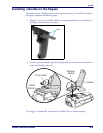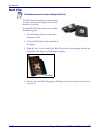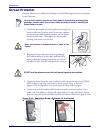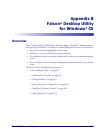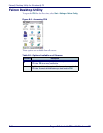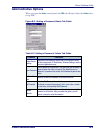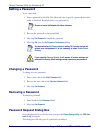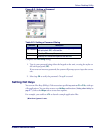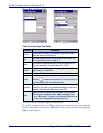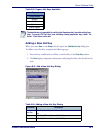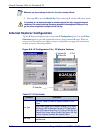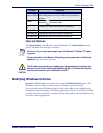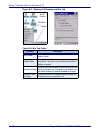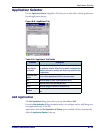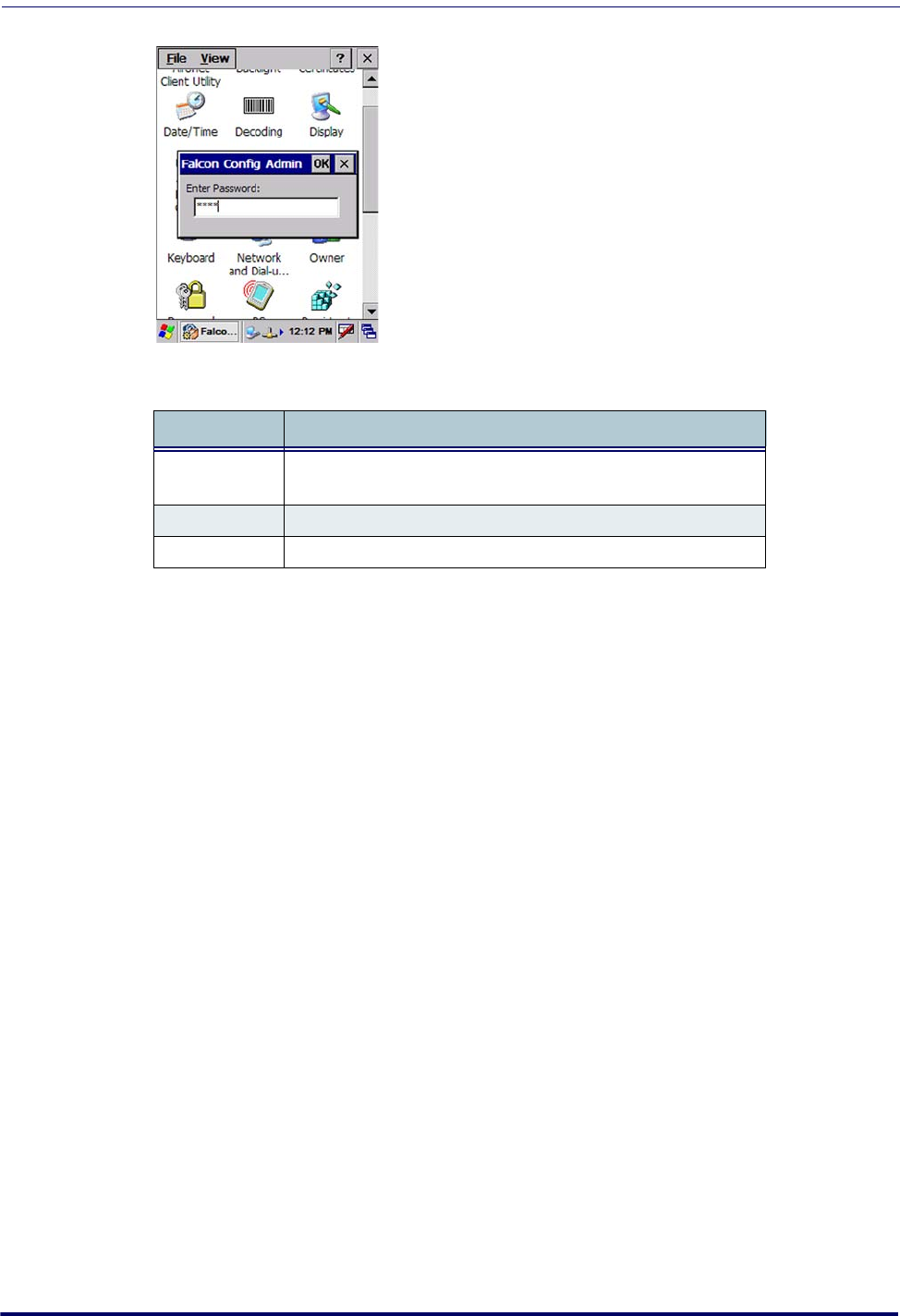
Falcon Desktop Utility
Product Reference Guide
B-5
Figure B-3. Setting a Password
Table B-3. Setting a Password Dialog
Complete the FDU Config dialog:
1. Type in your password using either the keypad on the unit, or using the stylus on
the soft input panel (SIP).
If you enter an incorrect password, the system will prompt you to input the correct
one.
2. Select/tap OK to verify the password. Or tap X to cancel.
Setting Hot Keys
You can use Hot Keys (HKeys) Tab to associate specific keys, such as <F1>-<F10>, with spe-
cific applications. You can also create a new Hot Key combinations ("Adding a New Hot Key" on
page
B-7). Select the HKeys tab to access these options.
For example, you could set <F2> to launch a sample application like:
\Windows\pword.exe.
Command Description
Enter Password
Enter your password using the keypad, or using the stylus on the
soft input panel (SIP) in the text box.
OK Select/tap OK to accept the password.
X Select/tap X to can
cel the request to start the FDU.