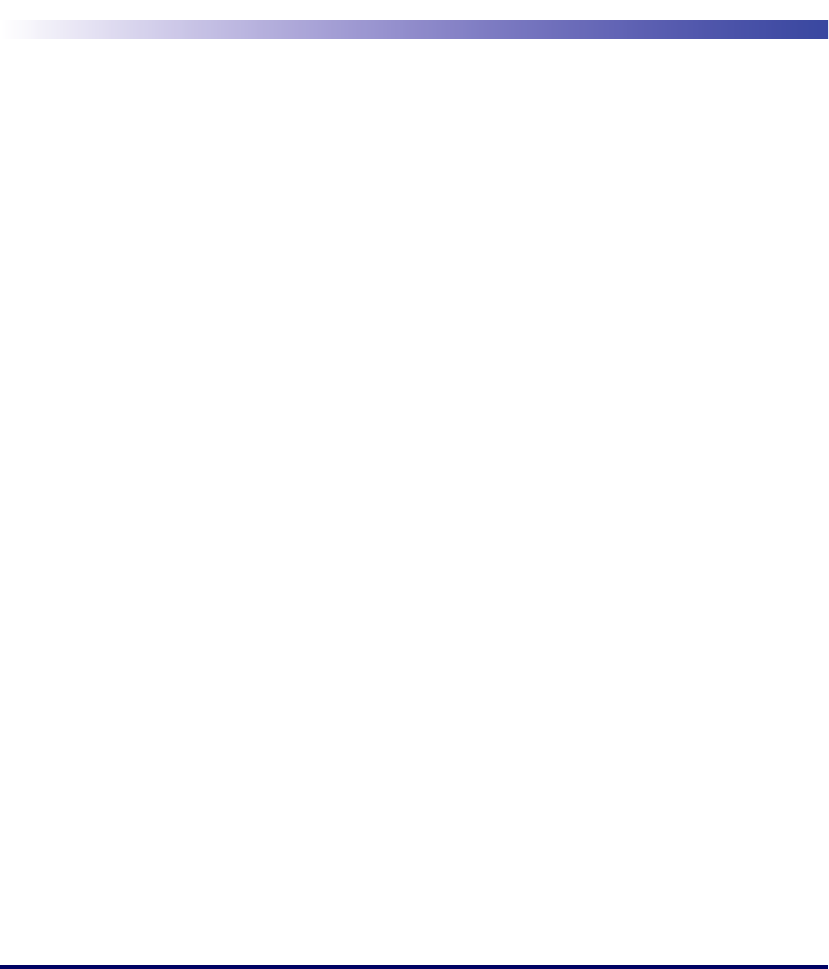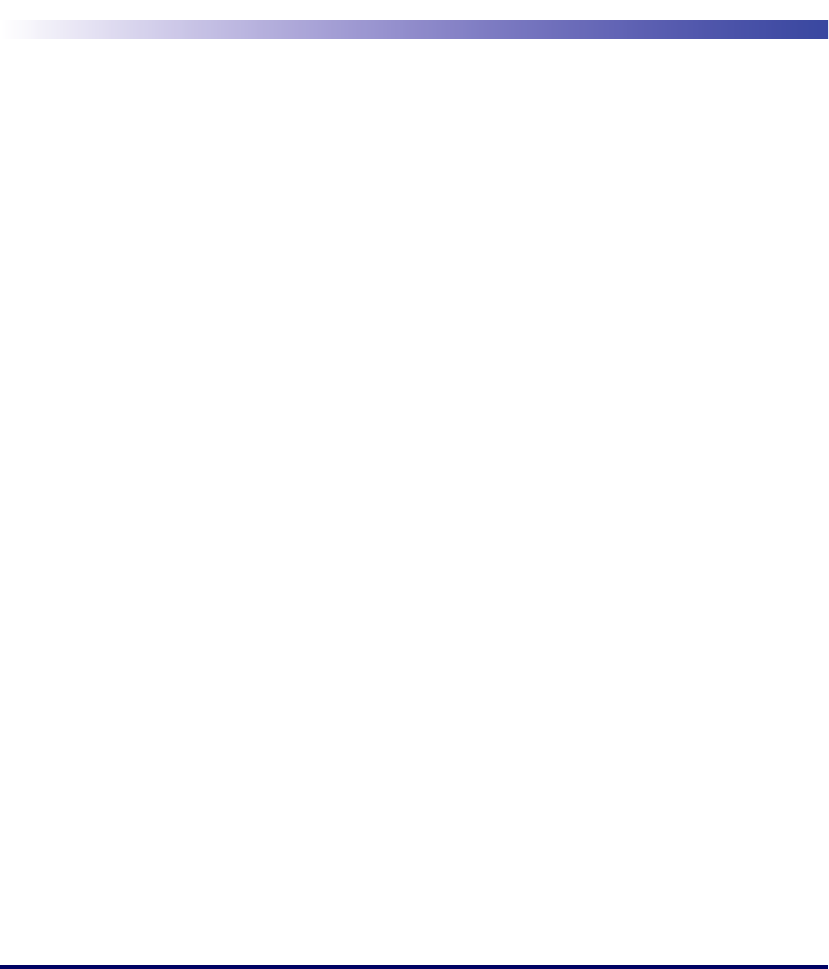
Installation Guide 21
Appendix A
Troubleshooting
Hardware Troubleshooting
Issues with Power to the Dock
• Ensure that the power connector is pushed securely into the power plug.
• When power to the unit is turned on, a light will appear on the Dock.
Refer to the Pegaso Quick Reference Guide (QRG) for information about pow-
ering on the Pegaso and a description of its LED functions.
Technical Support
Datalogic Mobile Website Support
The Datalogic Mobile website (www.mobile.datalogic.com) is the complete
source for technical support and information for Datalogic products. The site
offers product support, warranty information, product manuals, product tech
notes, software updates, demos, and instructions for returning products for
repair.
Reseller Technical Support
An excellent source for technical assistance and information is an authorized
Datalogic reseller. A reseller is acquainted with specific types of businesses,
application software, and computer systems and can provide individualized
assistance.
Telephone Technical Support
If you do not have internet or email access, you may contact Datalogic techni-
cal support at (541) 743-4802.