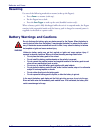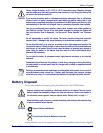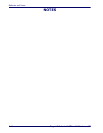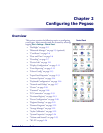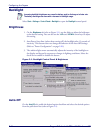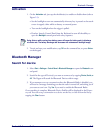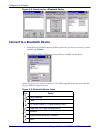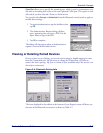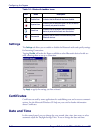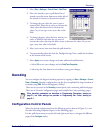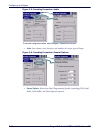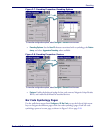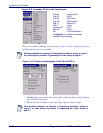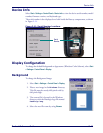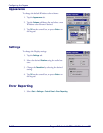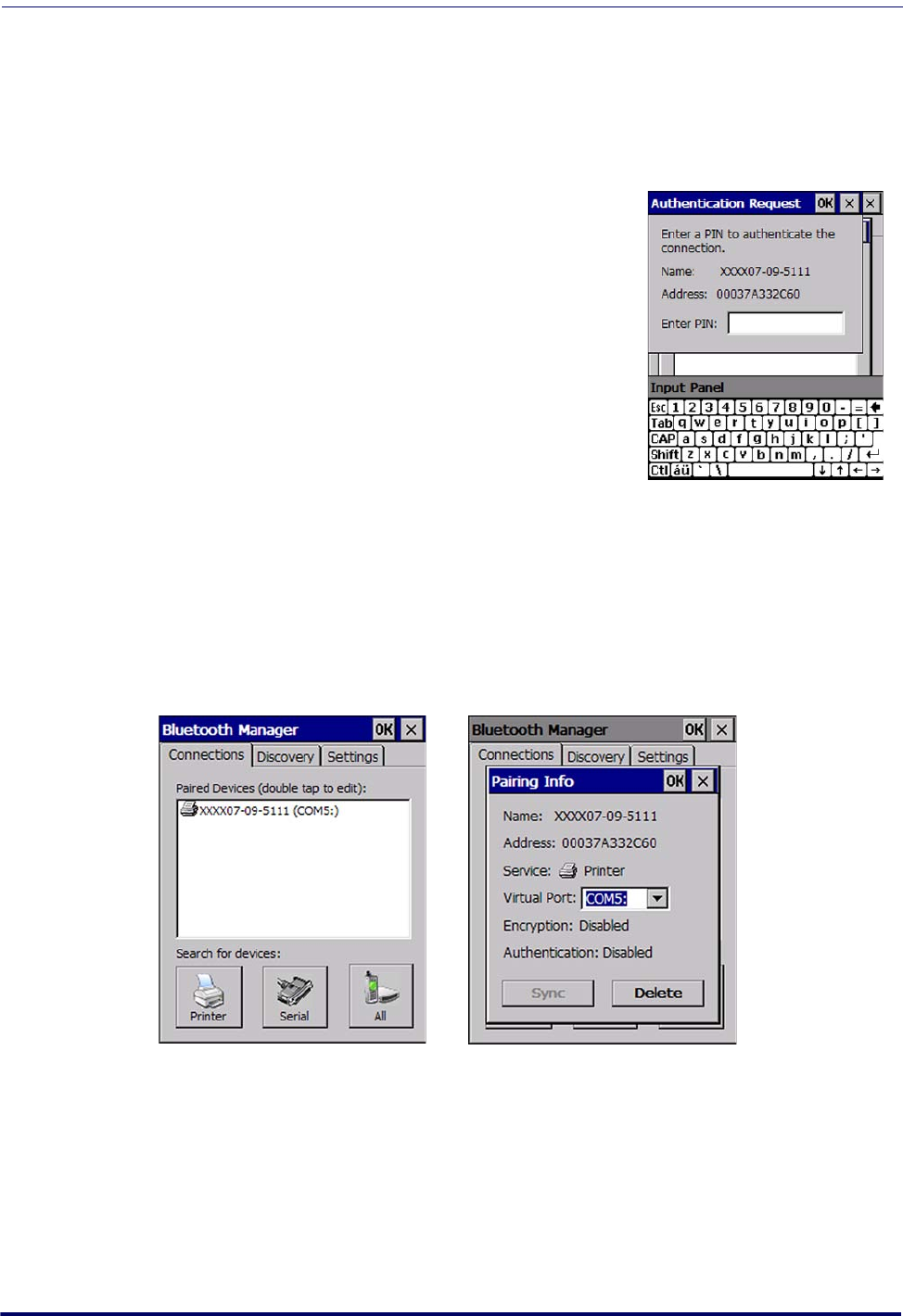
Bluetooth Manager
Product Reference Guide
2-5
Virtual Port allows you to specify the incoming port, which is used to communicate seri-
ally with an incoming device just as if it were a physical COM port. This option is avail-
able only if you have selected a Printer or Serial service.
You can also select Encrypt or Authenticate from the Bluetooth control panel to apply or
modify those settings.
1. To require Authentication, tap the checkbox, then
tap OK.
2. The Authentication Request dialog will then
open, requesting that you enter a PIN. Use the
Input Panel to type in the PIN.
3. Tap OK to complete.
The dialog will also appear when an Authentication
request is received from another device.
Viewing or Deleting Paired Devices
Once you have set up a Pairing, you can view the settings by double-tapping its name
from the Connections tab. Tap the arrow to change the Virtual Port, or Delete to
remove the device pairing. Tap Sync to initiate a Sync (available only if the service is an
ActiveSync connection).
Figure 2-4. Bluetooth Pairing Info
The icons displayed in the taskbar at the bottom of your Pegaso’s screen will show you
the state of the Bluetooth connection, as shown in Table 2-1.