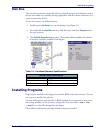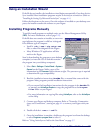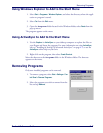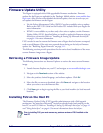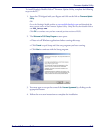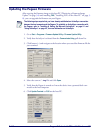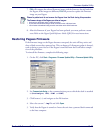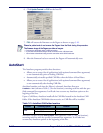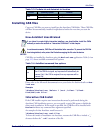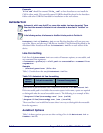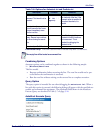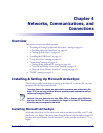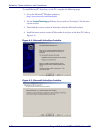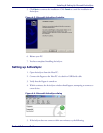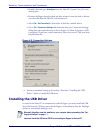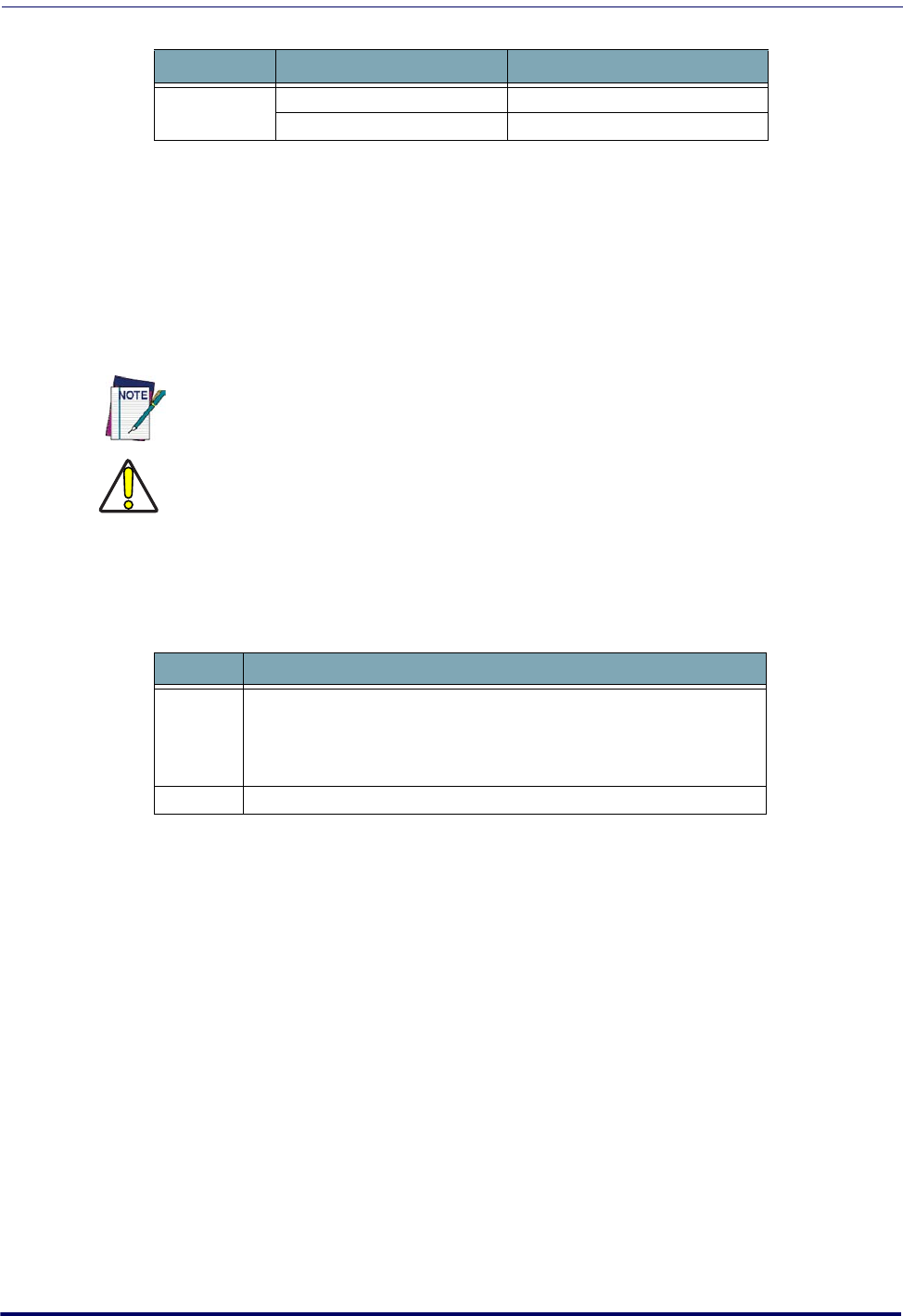
AutoStart
Product Reference Guide
3-13
Table 3-3. PreAuto.ini and Autostart.ini location
Installing CAB files
Copy any CAB files you want to install into the AutoStart CAB folder. These CAB files
will then be automatically installed in alphabetical order the next time you start the
device.
How AutoStart Uses Wceload
CAB files are installed by AutoStart using the Wceload.exe application. Table 3-4 on
page 3-13 shows available command line options:
Table 3-4. AutoStart command line options
Please refer to the Microsoft documentation on your device for further details on Wce-
load.exe
.
Sample:
\Windows\Wceload.exe /delete 1 /noui /silent “\Flash-
Disk\CAB\<cab file>”
Interactive CAB Install
If the CAB installer requires user interaction that must be performed during the
AutoStart CAB installation process, you can specify a special file name to disable the
silent mode installation. If this mode is specified, the CAB file will be installed with
Wceload without any command line arguments specified.
An example of what AutoStart would execute is:
\Windows\Wceload.exe <cab file>
To force this mode of installation via AutoStart, rename the CAB file to include a ‘_’
character before the “.cab” extension of the file.
Product Operating System Location
F4400
Windows CE \FlashFX Disk
Windows Mobile \FlashDisk
If you intend to create highly interactive installers, you should either install the CABs
manually or review the section on “Interactive CAB Install” in this chapter.
CAUTION
In certain environments, CAB files will be deleted after execution. To prevent the CAB file
from being deleted, write protect the file before copying the file onto the device.
Option Description
/noui
Specifies that you will not be prompted for any input during the instal-
lation. If the CAB file is signed, an
y responses will automatically be
answered ‘Yes.’ If the CAB is unsigned, then any responses will be
answered ‘No.’
/silent Suppresses dialog boxes during the installation.