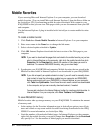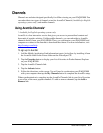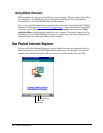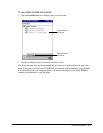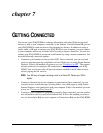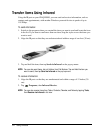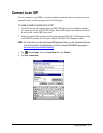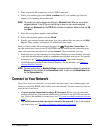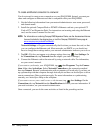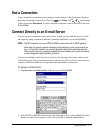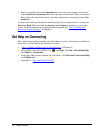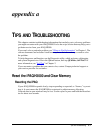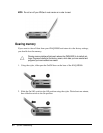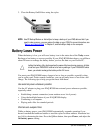7-4 Getting Connected
5. Enter a name for the connection, such as “ISP Connection”.
6. Select your modem type in the Select a modem list. If your modem type does not
appear, try re-inserting the modem card.
NOTE: You should not need to change any settings in Advanced. Most ISPs now use a server-
assigned address. If the ISP you are connecting to does not use a server-assigned
address, tap Advanced then the TCP/IP tab and enter the address. When finished, tap OK
then Next.
7. Enter the access phone number, and tap Next.
8. Select other desired options, and tap Finish.
9. Specify your current location and phone type (most phone lines are tone) on the Dial-
ing tab. These settings will apply to all connections you create.
Once you have created the connection, it appears in , Programs, Connections. To
start the connection, remove your iPAQ H3000 from the cradle, tap the connection icon,
enter your user name and password, and tap Connect. Once connected, you can:
• Send and receive e-mail messages by using Inbox. Before you can use Inbox, you need
to provide the information it needs to communicate with the e-mail server. For specific
instructions, see “Connect Directly to an E-mail Server”, later in this chapter.
• Visit Web pages by using Pocket Internet Explorer. For information, see Chapter 6
(Pocket Internet Explorer).
NOTE: You can quickly return to Modem Settings to change connection settings by tapping the
Modem link at the bottom of the Connections folder. To return to the Connections folder,
tap the Connections link.
Connect to Your Network
If you have access to a network, you can send e-mail messages, view intranet pages, syn-
chronize your iPAQ H3000, and possibly access the Internet. You can connect to your net-
work in one of two ways:
• Create a modem connection by using a RAS account. Before you can create this
modem connection, your network administrator will need to set up a RAS account for
you. If this is the method you want to use, see “To create a modem connection to a net-
work”.
• Use an Ethernet card and a net tap to connect to the network. If this is the method
you want to use, see “To create an Ethernet connection to a network”.