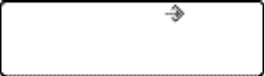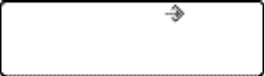
5 Technical Services: 800-283-5936
CHAPTER 3: CONFIGURATION OF THE MAX IP RESPONSE
POINT PHONE
MANUALLY ASSIGNING AN IP ADDRESS
If DHCP is disabled or you wish to assign a static IP address, perform the following steps:
Press and hold the 1. REDIAL/PROG key until the program icon appears on the LCD screen.
Note: If a key is not pressed within 30 seconds of entering program mode, the MAX IP Response
Point phone will beep and return to normal operation mode.
Press the 2. 2 key. The default IP address is displayed on the LCD screen. If this address was obtained from
DHCP, then you can use it to access the web interface. If you cannot access the web interface using this
address, then you need to either configure DHCP as explained above so that the IP address can be obtained
automatically, or you must manually enter a static IP address. Continue with step 3 to manually enter a static
IP address for the MAX IP Response Point phone.
Press the 3. 1 key. The current DHCP setting is displayed on the LCD screen. A “1” indicates that DHCP
mode is enabled; a “0” indicates that DHCP mode is disabled.
If “0” is the current setting, then continue with step 8, otherwise continue with step 5.4.
Press the 5. REDIAL/PROG key. The current DHCP mode “1” will flash on the LCD screen.
Press the 6. 0 key. The new DHCP mode “0” will flash on the LCD screen.
Press the 7. REDIAL/PROG key. DHCP mode is disabled.
Press the 8. 2 key. The current IP address (such as 0.0.0.0) will be displayed on the LCD screen.
Press the 9. REDIAL/PROG key. The current IP address will flash on the LCD screen.
Press the 10. CLEAR key. The current IP address will be deleted one character at a time.
Using the number keys, enter the static IP address. Use the * key to enter the decimal separators in the 11.
IP address.
Press the 12. REDIAL/PROG key. The new static IP address is activated in the MAX IP Response Point phone.
Press the 13. 3 key and repeat steps 9-12 above to set the subnet mask, then continue with step 14.
Press the 14. REDIAL/PROG key. The MAX IP Response Point phone will reboot.
MANUALLY PROVISIONING YOUR MAX IP RESPONSE POINT PHONE
The easiest way to manually provision your MAX IP Response Point phone is through the web interface. To access
the web interface, perform the following steps:
Press and hold the 1. REDIAL/PROG key until the program icon appears on the LCD screen.
Press the 2 key. The phone’s IP address will be displayed on the LCD screen.2.