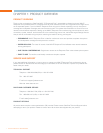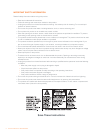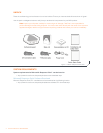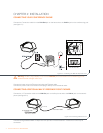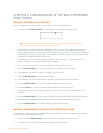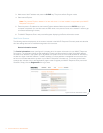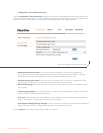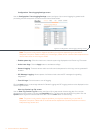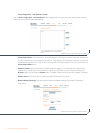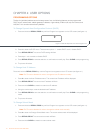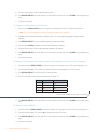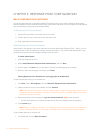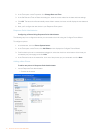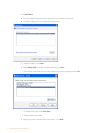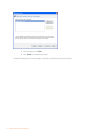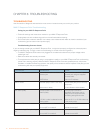9 Technical Services: 800-283-5936
Tools: Diagnostics - VoIP Statistics screen
Use the Tools: Diagnostics - VoIP Statistics screen (see figure 3.6) to check the phone state, update firmware,
reboot the phone, and restore default settings.
Check Phone State• : Click this button to view VoIP statistics, including the number of packets received, the
number of packets lost, and the percent packet loss. These statistics are displayed in real time and are only
available when the phone is in a call. At such time, a green check mark appears in the check box above the
Check Phone State button.
Update Firmware• : You will receive the firmware update file (ggsip_all, for example) and, using the web
interface only, you will enter that name directly or browse to its location on your computer by using the
Browse button, then clicking the Update button. The MAX IP Response Point phone’s firmware is updated.
Reboot Device• : Click this button to reboot your MAX IP Response Point phone.
Restore Default Settings• : Click this button to restore the default settings of your MAX IP Response
Point phone.
Figure 3.6 View Log: Device Log File screen
Figure 3.5 View Log: Device Log File screen