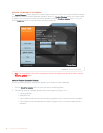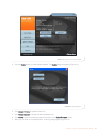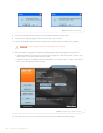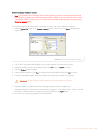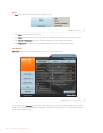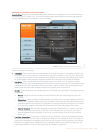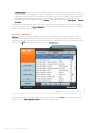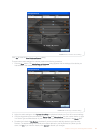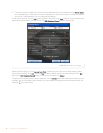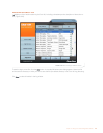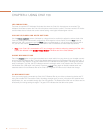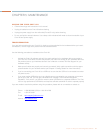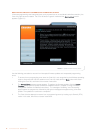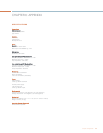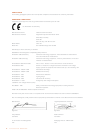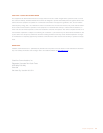30 Technical Services: 800.283.5936
LED INDICATORS
The three microphone LED indicators illuminate blue when the Chat 150 microphones are unmuted. The
indicators illuminate red when the Chat 150 microphone mute function is active. The seven volume LED indica-
tors illuminate blue to indicate the current volume setting--more lights indicate higher volume.
VOLUME UP/DOWN AND MUTE BUTTONS
Use the Volume Up/Down buttons (indicated by a large dot and a small dot) to adjust the volume level of the
Chat 150. Holding down either button continuously will change the volume rapidly. Use the Mute button to
mute the Chat 150’s microphone until the Mute button is pressed again. If you are using the Chat 150 with a
PC, you can also use the Volume Control in Windows or the Chat software to make these adjustments.
> Note: If your Chat 150 is connected to a PC, any changes you make to volume by pressing the Chat 150’s
buttons are reflected in the Speaker Volume Control in Windows and in the Chat software.
PHONE BREAKOUT BOX
Press the Headset button on the phone breakout box to send audio from your phone to your headset connect-
ed to the Chat 150 Breakout Box. This will also disable audio going from the Breakout Box to the Chat 150 - it
is only routed to the headset The phone breakout box LED indicator illuminates green, indicating that headset
audio is activated. The Chat 150 LED indicators remain lit, although audio is not routed to the Chat 150 from
the Breakout Box (USB audio is still active). Press the Headset button again to disable headset audio and
reactivate audio from the Breakout Box to the Chat 150.The green LED dims out to indicate the change.
VC BREAKOUT BOX
Once you have properly connected the Chat 150 VC Breakout Box to your video conferencing device and TV
using the included RCA Connection Cable, all settings changes such as mute, microphone and speaker level
adjustments, etc., are controlled through the Chat 150 software. The Breakout Box itself has no buttons and no
functionality for making settings changes. The green LED indicates that the device has power.
CHAPTER 4: USING CHAT 150