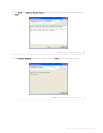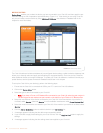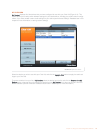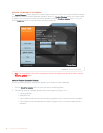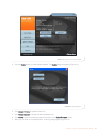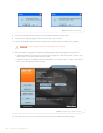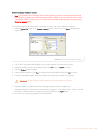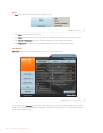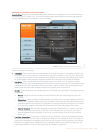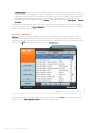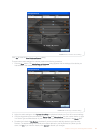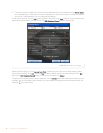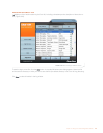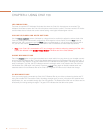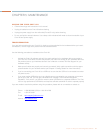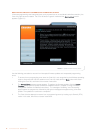ADVANCED SETTINGS: AUDIO SETTINGS
Audio Settings displays the current audio settings and allows you to change them for the Chat 150 currently
connected to your PC (Figure 3.21). You can also create custom audio settings for a device (see Advanced
Settings: Database later in this chapter for more information).
The audio settings are as follows:
• USB Audio: These controls affect the audio settings of the Chat 150 when it is connected via USB to your
computer. Use the mute buttons to mute either the microphone or speaker on the Chat 150. Use the slid-
ers to adjust the microphone level and speaker level. Speaker and microphone level adjustments made in
the Chat software will automatically change the speaker and microphone volume levels in Windows.
• Line Audio: These controls affect the audio settings of the Chat 150 when it is connected to devices
through its I/O jack, such as handset telephones and video conferencing devices; they are grayed out and
unavailable if only USB is connected. Use the input slider to adjust the level of the incoming audio to the
speaker; use the output slider to adjust the level of the outgoing audio to the far end.
• Speaker: These settings are only available when the VC Breakout Box is connected. The following options
are available:
• Normal: USB audio and line in audio from the VC Breakout Box are mixed through the Chat 150
speaker.
• Video Mode: Select this option to have the audio from the far end of the video conference call come
through the TV speakers instead of the Chat 150 speaker. Ensure that the Chat 150 RCA connection
cable (included with the Chat 150 VC configuration) is properly connected. See Figure 2.7 on page 9
for a connection diagram. USB audio still comes through the Chat 150 speaker in this mode.
• External Speakers: With this option selected, all audio (both USB and line in) is muted on the Chat
150 and routed to the line out jack on the Chat 150 VC Breakout Box, to which you can connect
external speakers and/or an amplifier. In this mode, you are using the Chat 150 as a microphone
device only.
• Line Echo Cancellation: Click this box to enable line echo cancellation. Line echo cancellation eliminates
the echo caused when the Chat 150 is connected to a telephone. On a telephone, audio is normally rout-
ed from the mouthpiece to the earpiece so that you can hear your own voice while talking, which causes
feedback on a speaker phone. Enabling line echo cancellation while not connected to a telephone may
cause audio problems, so only use this option while connected to a telephone.
FIGURE 3.21 Advanced Settings: Audio Settings Screen
Chapter 3: Using Chat 150 Configuration Software 25