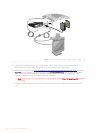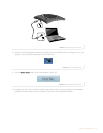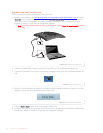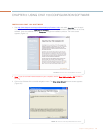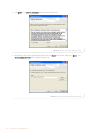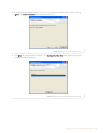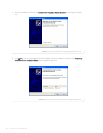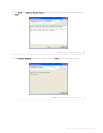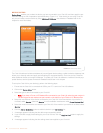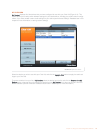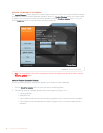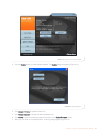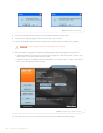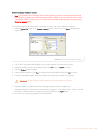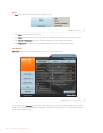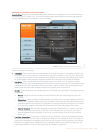18 Technical Services: 800.283.5936
DEVICE SETUP
Device Setup enables you to select the device you have connected to your Chat 150, and then apply the pre-
set audio settings so that it operates at optimal efficiency (Figure 3.11). If the device you are using is not list-
ed, you can create a custom device by using Advanced: Database. (see Advanced: Database later in this
chapter for more information).
The Chat 150 software includes a database of pre-configured device settings, called the device database, that
allows you to instantly select and apply optimal settings for supported devices. From time to time, ClearOne
adds additional devices to the device database. To update your Chat 150 software to include all currently sup-
ported devices, see the Update Firmware & Database section later in this chapter.
To set up the Chat 150 for your device(s), perform the following steps:
1. Ensure that the Chat 150 is connected via USB to your PC. Launch the Chat 150 software.
2. Click on the Device Setup button.
3. Select the type of device connected to your Chat 150.
> Note: If you have a Phone or VC Breakout Box connected to your Chat 150, select the part number in
the device type list that matches the part number on the bottom of your Phone or VC Breakout Box.
4. Select the manufacturer of the device connected to your Chat 150. If the manufacturer of your device is
not listed, select Generic. (Note that Generic is not an available manufacturer under Phone Breakout Box).
5. Select the model of the device connected to your Chat 150. If the model of your device is not listed, select
Generic).
6. Click the Add to My Devices button to add this device to your My Devices list.
7. A message appears indicating that the device was successfully added.
8. If you would like to apply these settings to your Chat 150 now, click the Apply to Chat button to apply the
settings.
9. A message appears indicating that the settings have been applied to your Chat 150.
FIGURE 3.11 Device Setup Screen