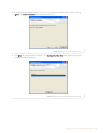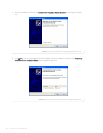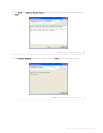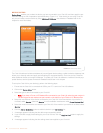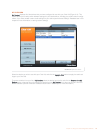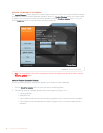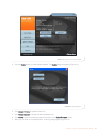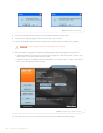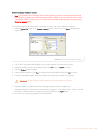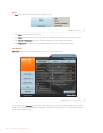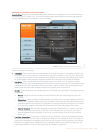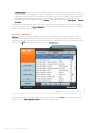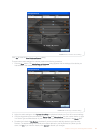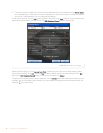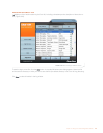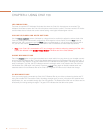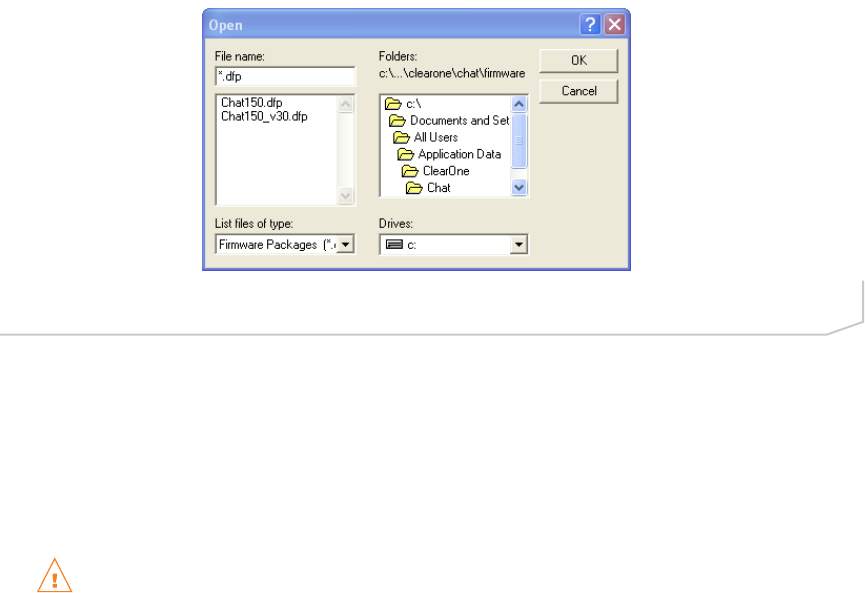
Select File (Manual Firmware Update)
> Note: This procedure is for advanced users, technical support purposes, and corporate environments
where IT security policies may prohibit automatic updates. Loading an incorrect firmware file can cause
unpredictable results. In most cases, you should use the automatic update procedure by pressing the
Check for updates button.
To manually change the firmware version loaded into your Chat 150, use the following procedure:
1. Press the Select File button in the Update Firmware screen (Figure 3.13). The Open dialog appears
(Figure 3.18).
2. A list of the Chat firmware files available on you system appears in the left hand scroll list.
3. Select the firmware file you wish to load and press the OK button or Cancel to cancel.
4. Click the Update button to update.
5. A warning dialog appears. Click Yes to manually load the selected firmware file or No to cancel.
6. A series of messages appears under the progress bar indicating the update is in progress.
WARNING: Do not unplug the Chat 150 while the manual update is in progress.
7. When the update is complete the following message appears below the progress bar:
"Update Successful! The firmware for Chat has been changed to <new revision level>" where <new revi-
sion level> is firmware revision number of the file you selected in the Open dialog.
8. Your Chat 150 now has the selected firmware file loaded.
Chapter 3: Using Chat 150 Configuration Software 23
FIGURE 3.18 Manual Firmware Update Open Dialog