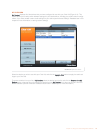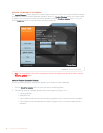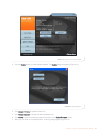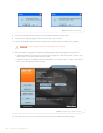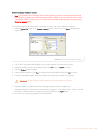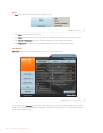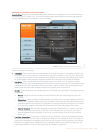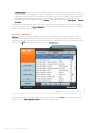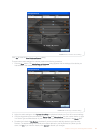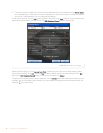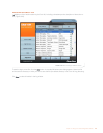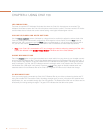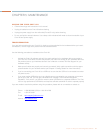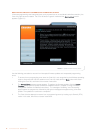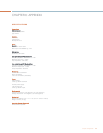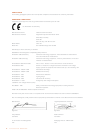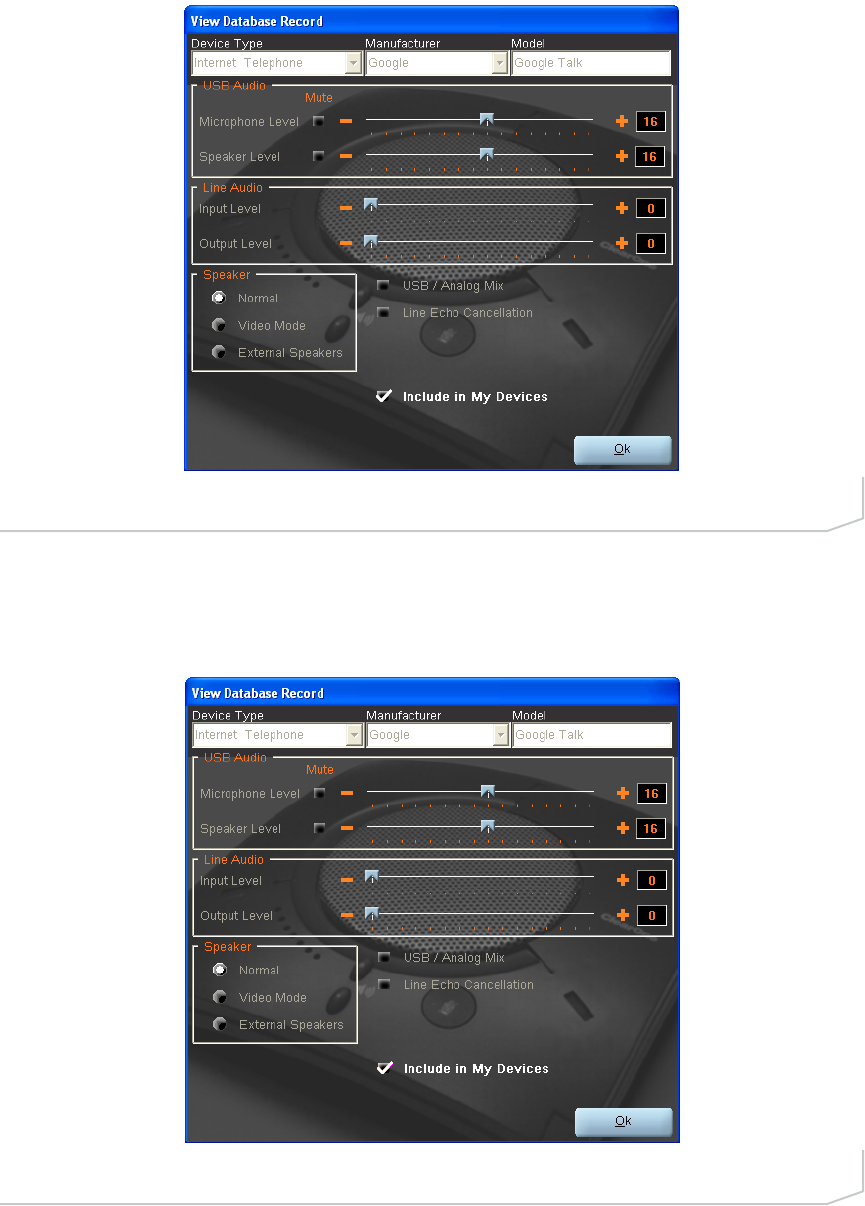
Click Ok to close the View Database Record dialog.
To save custom audio settings for a device, perform the following procedure:
1. Click the New button. The Add Settings to Database dialog appears with the settings of the device you
had selected in the database view (Figure 3.24).
2. Adjust the audio settings or click Upload from Chat to upload and display the Chat 150’s current settings.
3. Click the drop-down arrows and select the Device Type and Manufacturer for your custom device, or type
in a Device Type and Manufacturer of your choice. Then type a name for your device in the Model field.
4. De-select the Include in My Devices checkbox if you do not wish to add this device to your list of My
Devices. (The default setting is to include new custom devices in your My Devices list.) When you are
done, click OK. If you make a mistake, click Cancel to discard your changes.
FIGURE 3.24 Add Settings to Database Dialog
FIGURE 3.23 View Database Record Dialog
Chapter 3: Using Chat 150 Configuration Software 27