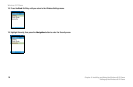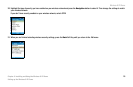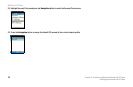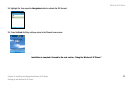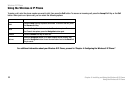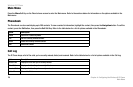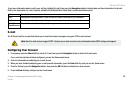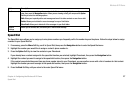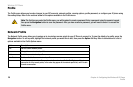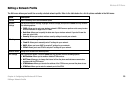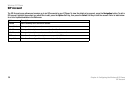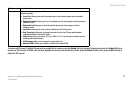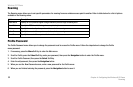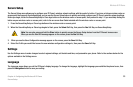Wireless-G IP Phone
26
Chapter 4: Configuring the Wireless-G IP Phone
Using the E-mail Client
Using the E-mail Client
Refer to the table below for a list of options availbe in the E-mail menu:
Option Description
Write New Compose a new e-mail message. Press the Navigation button to create a new e-mail message,
then enter a subject, the recipients, and content of the message. When you are finished editing your
e-mail, select Send Mail or Save To Draft to save the message to the draft folder.
Receive Receive new e-mail mesages. To save power, the phone only checks e-mail message when you use
the Receive option in the e-mail client.
Inbox Access e-mail messages you’ve received. To read a message, highlight the message you want to
read, then press the Navigation button to view it. When you are viewing a message, you can press
the Option Soft Key to select the following options:
• Reply: Allows you to quickly reply to e-mail messages.
• Reply with Log: Allows you to quickly reply to e-mail messages with a history of the
original e-mail.
• Forward: Allows you to quickly edit and send an e-mail to other contacts or save it as a draft.
• Delete: Allows you to delete the current message from your Inbox.
• Clear Inbox: Allows you to delete all of the e-mail messages in your Inbox.
Outbox View e-mail messages that you’ve sent. To view information about when an e-mail was sent,
highlight e-mail you want information about, then press the Navigation button. When you are
viewing a sent e-mail message, you can press the Option Soft Key to select the following options:
• Edit: Allows you to quickly edit a sent message and send it to other contacts or save it as a draft.
• Delete: Allows you to delete the current message from your Outbox.
• Clear Outbox: Allows you to delete all of the e-mail messages in your Outbox.