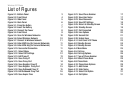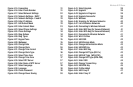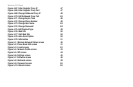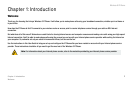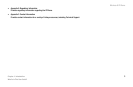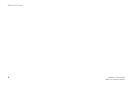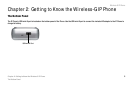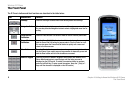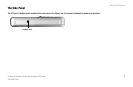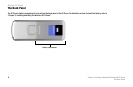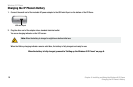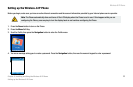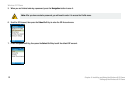Wireless-G IP Phone
6
Chapter 2: Getting to Know the Wireless-G IP Phone
The Front Panel
The Front Panel
The IP Phone’s buttons and their functions are described in the table below:
Icon Button Name Function
Softkeys Press the Soft Keys to select menu items directly above the Soft Keys.
Navigation Button Move the Navigation button up or down to scroll through menus and settings.
You can also press the Navigation button to select a highlighted menu item or
setting.
Place/Receive
Call Button
Press the Place/Receive Call button to make or receive Internet phone calls.
Power/ End
Call Button
Press the Power/End Call button to end and Internet phone call, or press and
hold the Power/End Call button for two seconds to Turn the Phone on or off.
You can also press the Power/End Call button to quickly exit a menu and
return to the Home screen.
Clear Button Press the Clear button to erase characters when you are entering information
into the Phone. If you need to erase a large number of characters, press and
hold the Clear button until all of the characters are erased.
Numeric Keypad Press the keys on the Numeric Keypad to enter letters and numbers in the
Phone. When entering text, press the keys until the letter you want is
displayed on the LCD screen. To switch from entering letters to numbers,
press the left Soft Key. (To enter special characters, press the * [Star] or 1
keys until the character is displayed on the LCD screen.)