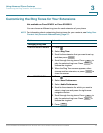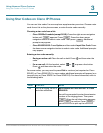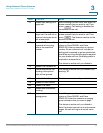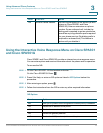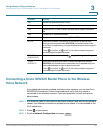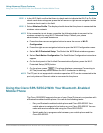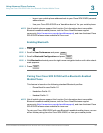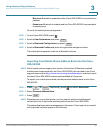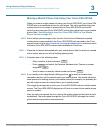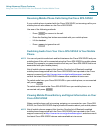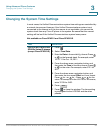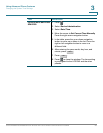Using Advanced Phone Features
Using the Cisco SPA 525G2 With Your Bluetooth-Enabled Mobile Phone
Cisco SPA300 and SPA500 Series IP Phones with Cisco Unified Communications UC320W 83
3
Initiating Pairing from the Cisco SPA 525G2
STEP 1 Enable Bluetooth as described in the “Enabling Bluetooth” section on page 82.
STEP 2 Press .
STEP 3 Scroll to User Preferences and press .
STEP 4 Scroll to Bluetooth Configuration and press .
STEP 5 Scroll to Bluetooth Mode and press the right-arrow navigation button to choose
one of the following:
• Handsfree: Your Cisco SPA 525G2 will operate as a handsfree device with
a Bluetooth-enabled mobile phone.
• Both: Your Cisco SPA 525G2 will operate with your Bluetooth-enabled
mobile phone or operate with a Bluetooth headset. (See “Connecting Wired
and Wireless Headsets (Optional)” section on page 15.)
NOTE Your Cisco SPA 525G2 will connect to only one device at a time (either
the Bluetooth headset or the Bluetooth-enabled mobile phone.)
If multiple Bluetooth devices are in range of the Cisco SPA 525G2, the order
of devices in the Bluetooth Configuration > Bluetooth Profiles list is used,
and the device with a higher priority is activated first.
STEP 6 Scroll to Bluetooth Profiles and press the right-arrow navigation button to enter
the profile screen.
STEP 7 Press to scan for your mobile phone.
NOTE Depending on the network environment (for example, the number of Bluetooth
devices and noise level), your Bluetooth headset may not appear on the found
devices list. Ensure the headset is powered on and has Bluetooth enabled, and
retry the scan.
STEP 8 In the Select a Bluetooth Device to Pair list, select the mobile phone to which you
want to pair and press Connect.
Select
Select
Scan