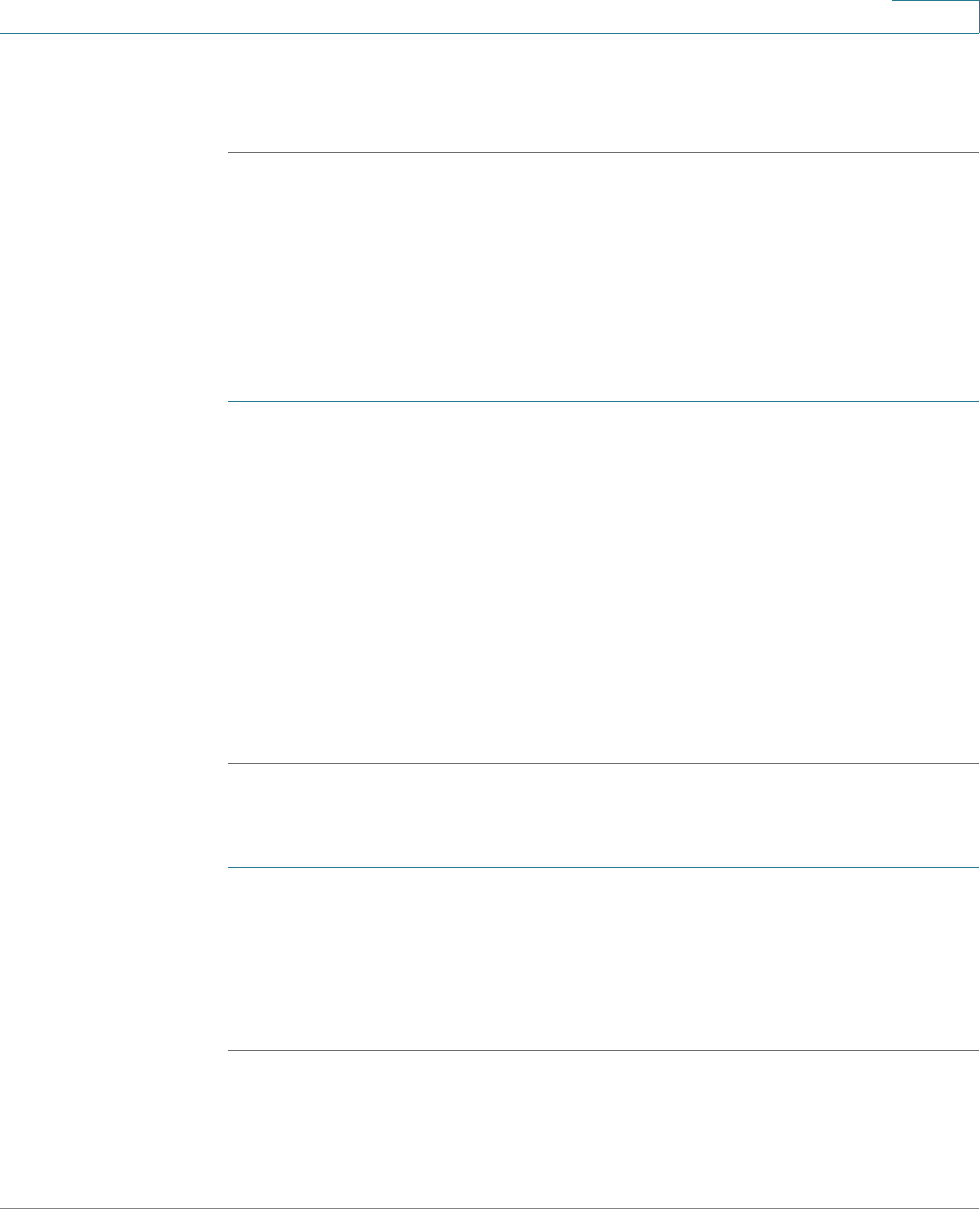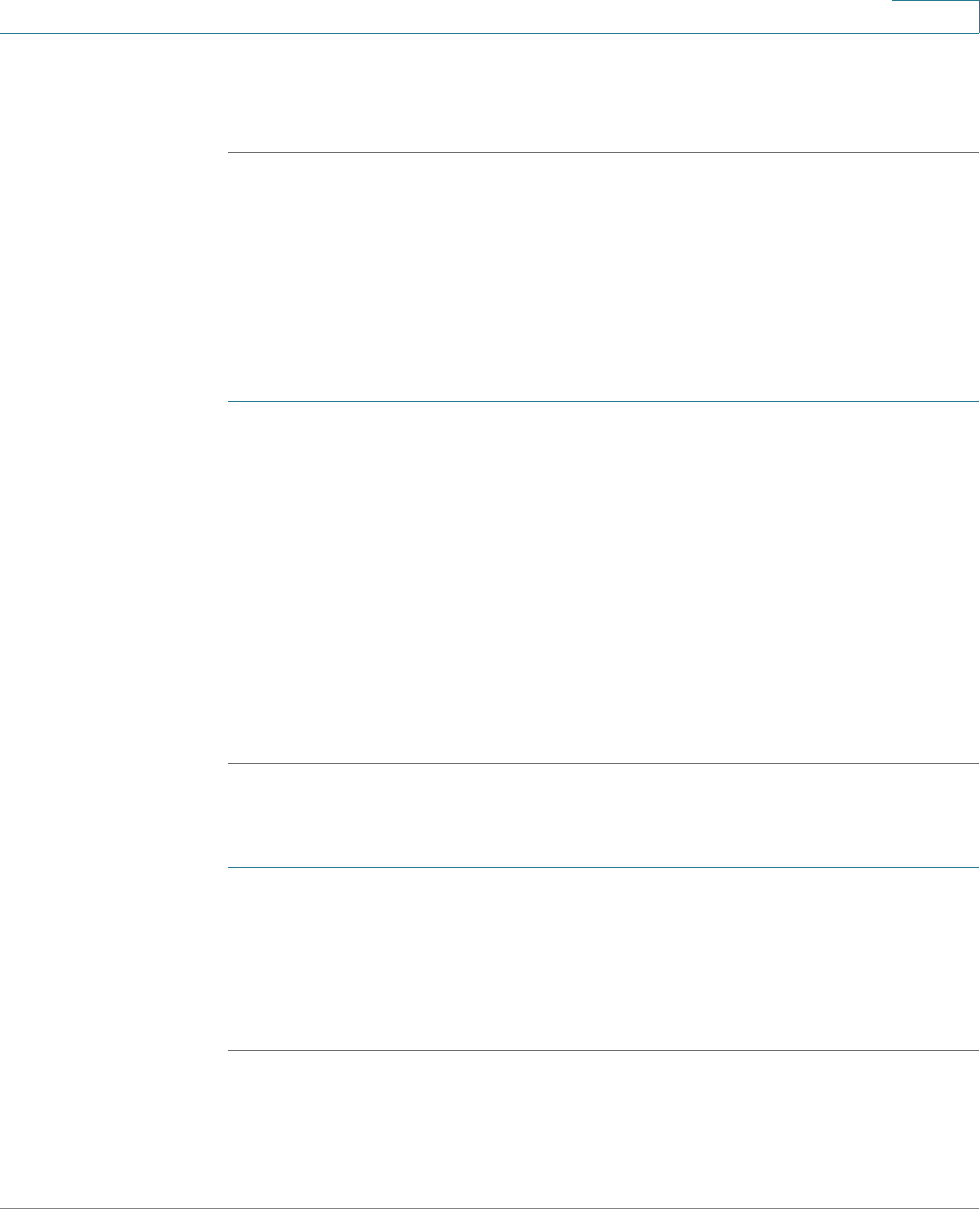
Using Advanced Phone Features
Customizing Your IP Phone Screen
Cisco Small Business SPA50X and SPA51X Series SIP IP Phone User Guide 56
4
STEP 5 Press ok.
STEP 6 Press save.
Configuring the Phone Screen Saver
You can enable your phone’s screen saver and specify its appearance and the
amount of time for the phone to be idle before it begins. Some of these options can
be configured from your PC using the web configuration utility.
To configure your screen saver:
STEP 1 Press the Setup button.
STEP 2 Select Screen Saver Mode.
To enable your screen saver:
STEP 1 In Screen Saver Mode, Choose Enable Screen Saver and press edit.
STEP 2 Press y/n to choose yes (enable) or no (disable).
STEP 3 Press ok.
STEP 4 Press save.
To specify the amount of time before the screen saver turns on if your phone is
idle:
STEP 1 In Screen Saver Mode, choose Screen Saver Wait Time and press edit.
STEP 2 Enter the time, in seconds, to wait before the screen saver starts.
STEP 3 Press ok.
STEP 4 Press save.