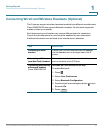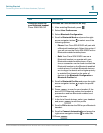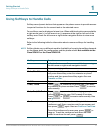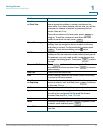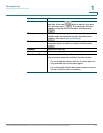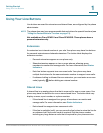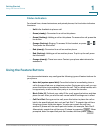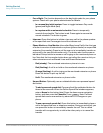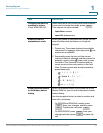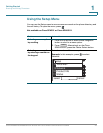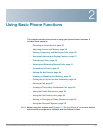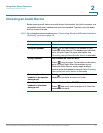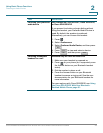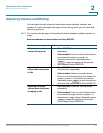Getting Started
Using the Feature Buttons
Cisco SPA300 and SPA500 Series IP Phones with Cisco Unified Communications UC320W 22
1
• Force Night: The function depends on the day/night mode for your phone
system. Check with your phone administrator for details.
- In a manual day/night system: Press to toggle between Day mode
(green) and Night mode (red).
- In a system with an automated schedule: Press to temporarily
override the schedule. The button is red. Press again to resume the
normal schedule. The button is green.
• Intercom: Press this button to initiate a two-way call to the phone speaker
of the specified user. Press again to end the intercom call.
• Phone Monitor or Line Monitor (also called Busy Lamp Field): Use this type
of button to monitor all extensions on a phone (phone monitor) or a specified
extension (line monitor). Press to call the user or to immediately transfer an
active call to the user (blind transfer only). The button also functions as an
Individual Pickup button to answer a call ringing on the monitored phone or
line. Note that the line monitor button does not reflect the user's activity on
other extensions such as Shared Lines and Shared Extensions.
- Red (steady): The monitored extension or phone is in use.
- Red (flashing): A call is on hold on the monitored extension or phone.
- Orange (flashing): A call is ringing on the monitored extension or phone.
Press the button to pick up the call.
- Unlit: The monitored extension or phone is idle.
• Unused Button: Optionally, use an unlabeled button as a personal speed
dial button.
- To add a personal speed dial: Press and hold the unlabeled button for
three to four seconds. When the Define Speed Dial window appears,
enter a Name for the button label. Press the down-arrow navigation
button, and then enter the PhoneNo. Press . Note: Personal
speed dials can be overwritten by administrative changes on your
phone.
- To use a personal speed dial: Press this button to immediately place a
call to the specified user or telephone number. During an active call, you
can press this button to immediately transfer the call. This is a blind
transfer, with no opportunity to talk to the other party or to cancel the
transfer.
Save