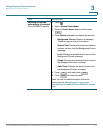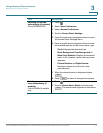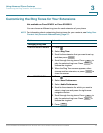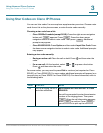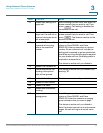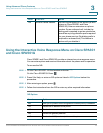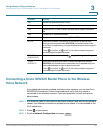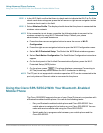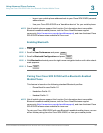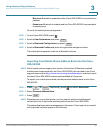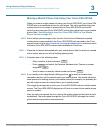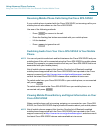Using Advanced Phone Features
Using the Cisco SPA 525G2 With Your Bluetooth-Enabled Mobile Phone
Cisco SPA300 and SPA500 Series IP Phones with Cisco Unified Communications UC320W 81
3
STEP 4 In the Wi-Fi field, confirm that there is check mark to indicate that Wi-Fi is On. If the
check mark does not appear, press the left-arrow or right-arrow navigation button
to enter a check mark in the field.
STEP 5 Select Wireless Profile. The display should show that the phone is connected the
wireless voice network.
NOTE If the connection is not shown, complete the following tasks to connect to the
wireless network by using Wi-Fi Protected Setup. Consult your phone
administrator if you need assistance.
a. Press the down-arrow navigation button to move the cursor to Wi-Fi
Configuration.
b. Press the right-arrow navigation button to open the Wi-Fi Configuration menu.
c. Select Wi-Fi Protected Setup. The Select the WPS Mode window appears.
d. Select Push Button Configuration. The Push Button Configuration instructions
appear.
e. On the front panel of the Unified Communications System, press the Wi-Fi
Protected Setup (WPS) button.
f. On the phone, press . The phone displays a message: Connecting to
AP. The phone may reboot before the Wi-Fi connection is working.
NOTE The PC port is not supported in wireless operation. A PC can be connected to the
port only when an Ethernet cable is connected to the phone.
Using the Cisco SPA 525G2 With Your Bluetooth-Enabled
Mobile Phone
The Cisco SPA525G2 supports the use of your Cisco IP phone in conjunction with
a Bluetooth-enabled mobile phone. You can do the following tasks:
• Pair your Bluetooth-enabled mobile phone and Cisco SPA 525G2. Your
mobile phone is assigned a line button on your Cisco SPA 525G2. You can
make and receive mobile calls using the Cisco SPA 525G2.
• Switch audio for in-progress calls between your mobile phone and the
Cisco SPA 525G2.
Select