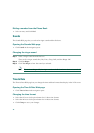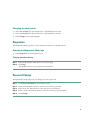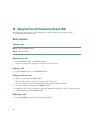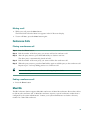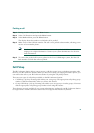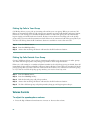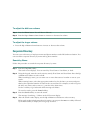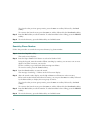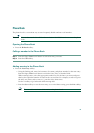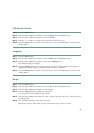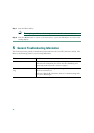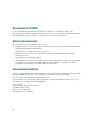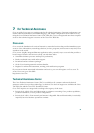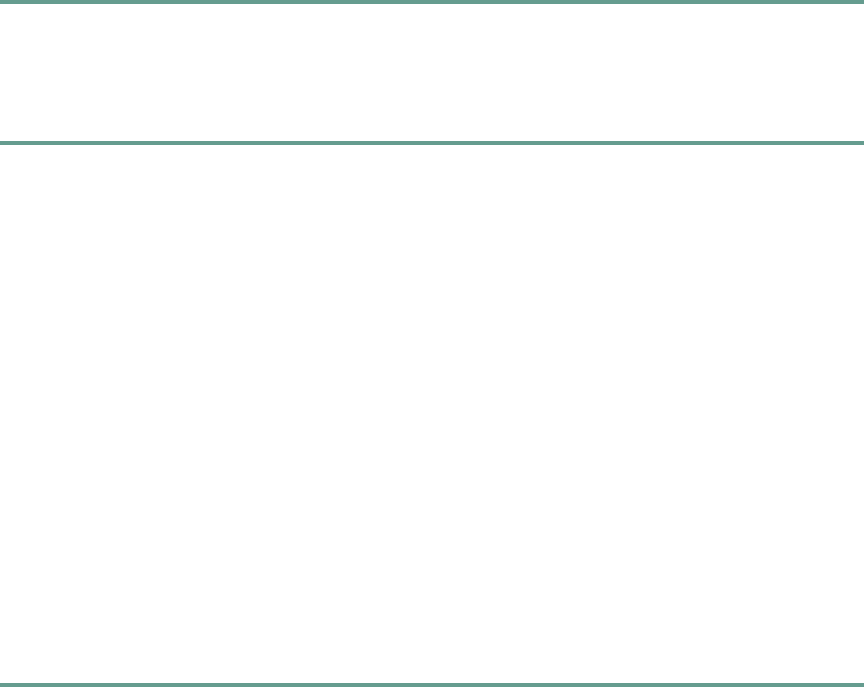
26
To go back to the previous group entries, press the more >> softkey followed by the Back
softkey.
To return to the Search screen, press the more >> softkey followed by the NewSearch softkey.
Step 5 Press the Dial softkey to call the number. To edit the number before calling, press the EditDial
softkey.
Step 6 To exit the directory, press the Exit softkey or the Exit button.
Search by Phone Number
Follow this procedure to search the corporate directory by phone number.
Step 1 Press the Corp Dir softkey.
The search screen displays.
Step 2 Press the Up or Down scroll button to select the Number field.
Using the keypad, enter the number. When searching by number, you can enter one or more
digits to broaden or narrow your search.
Use the < softkey to go backward while entering search data.
To cancel a search, press the Cancel softkey.
Step 3 Press the Search softkey to start the search.
The message “Searching...” flashes on the LCD screen display.
Step 4 After the search results display, use the Up or Down scroll button to select an entry.
If the search results include more than 32 entries, you can press the more >> softkey followed
by the Next softkey to display the next group of entries.
To go back to the previous group entries, press the more >> softkey followed by the Back
softkey.
To return to the Search screen, press the more >> softkey followed by the NewSearch softkey.
Step 5 Press the Dial softkey to call the number. To edit the number before calling, press the EditDial
softkey.
Step 6 To exit the directory, press the Exit softkey or the Exit button.