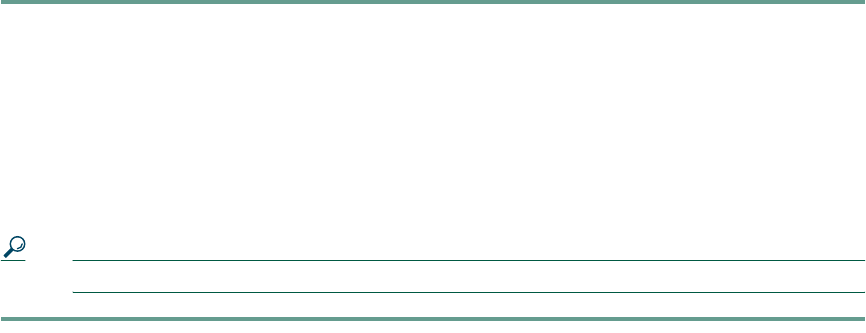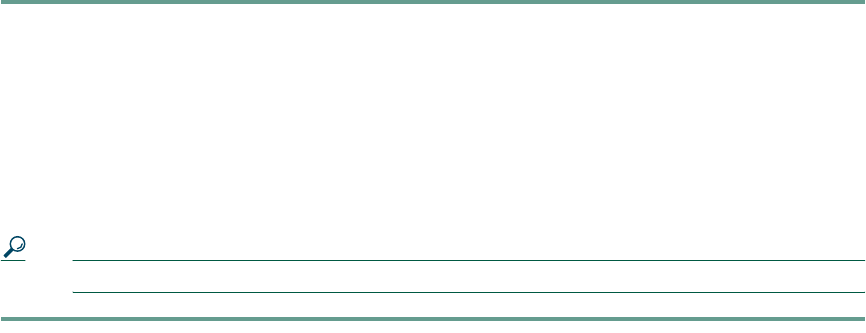
21
Muting a call
• While on a call, press the Mute button.
The LEDs blink red and a Mute icon appears in the LCD screen display.
• To turn off Mute, press the Mute button again.
Conference Calls
Placing a conference call
Step 1 Press the Phone button.
Step 2 Dial the number of the first party you want to add to the conference call.
Step 3 After the party answers, press the Conf softkey to obtain a new line.
The other party is automatically placed on hold.
Step 4 Dial the number of the next party you want to add to the conference call.
Step 5 When the party answers, press the Conf softkey again to add the party to the conference call.
Repeat steps 3-5 to keep adding parties to a conference call.
Tip You can also add parties to a conference call using the phone book.
Ending a conference call
• Press the Phone button
Meet Me
The IP Conference Station supports Meet Me conferences. A Meet Me conference allows other callers
to dial into the conference call. A Meet Me conference requires a special conference number that is
configured by the system administrator. Contact your system administrator to obtain a directory
number for a Meet Me conference.