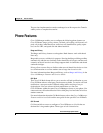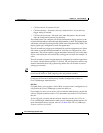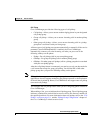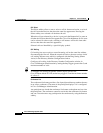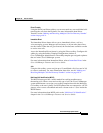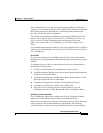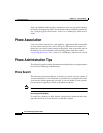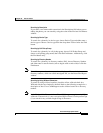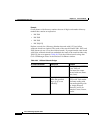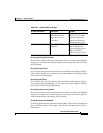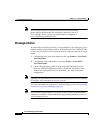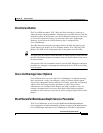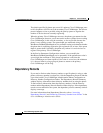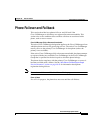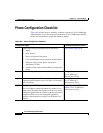40-41
Cisco CallManager System Guide
OL-7135-01
Chapter 40 Cisco IP Phones
Phone Administration Tips
Searching by Description
If you enter a user name and/or extension in the Description field when you are
adding the phone, you can search by using that value in the Find and List Phones
window.
Searching by Device Type
To search for a phone by its device type, choose Device Type and either enter a
device type or choose a device type from the drop-down list box below the Find
button.
Searching by Call Pickup Group
To search for a phone by its call pickup group, choose Call Pickup Group and
choose a call pickup group name, then click the Find button. Alternatively, click
the Find button only.
Searching by Directory Number
To search for a phone by its directory number (DN), choose Directory Number
and either enter a search criteria (such as begins with or ends with) or click the
Find button.
Note Some directory numbers do not associate with phones. To search for those
directory numbers, which are called unassigned DN, use the Route Plan Report
window.
Searching by Using Wildcard Characters
To search by using wildcard searches, check the Allow wildcard check box.
Wildcard searches are checked by default. Refer to the following example for a
description of how Cisco CallManager uses the wildcard search on a directory
number.
Note In the Find and List Phones window, Cisco CallManager recognizes only SQL
wildcards. The asterisk (*) is not a recognized SQL wildcard. Use the percent sign
(%) to search for any variable-length string of characters.