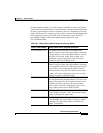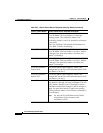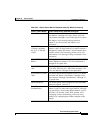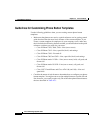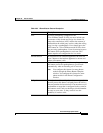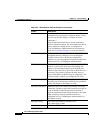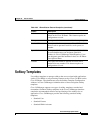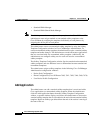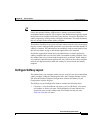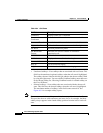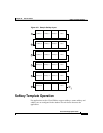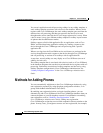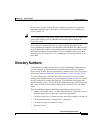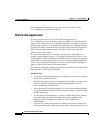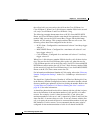40-21
Cisco CallManager System Guide
OL-7135-01
Chapter 40 Cisco IP Phones
Softkey Templates
Tip To refresh the softkeys for an application in the nonstandard softkey template,
choose the standard softkey template that is already associated with the
nonstandard softkey template. For example, if the administrator originally copied
the Standard User template and deleted some buttons, choose the Standard User
softkey template by clicking on the Add Application button. This adds the buttons
that are included in the chosen softkey template.
The number of softkeys in any given call state cannot exceed 16. An error message
displays, and the add application procedure stops when the maximum number of
softkeys is reached. The administrator must manually remove some softkeys from
the call state before trying to add another application to the template.
The Delete Application button allows the administrator to delete application
softkey templates that are associated with a nonstandard softkey template. Only
the softkeys that are associated with the application get deleted. When softkeys
are commonly shared between applications, they remain in the softkey template
until the last application that shares the softkeys is removed from the softkey
template.
Configure Softkey Layout
The administrator can configure softkey sets for each call state for a nonstandard
softkey template. When the administrator clicks the Configure Softkey Layout
link from the Softkey Template Configuration window, the Softkey Layout
Configuration window displays.
The Softkey Layout Configuration window contains the following fields:
• Call states—Lists the different call states of a Cisco IP Phone. You cannot
add, update, or delete call states. The highlighted call state indicates the
chosen call state and the softkeys that are available for that call state.
Table 40-4 lists the call states.