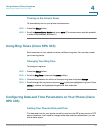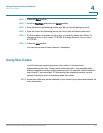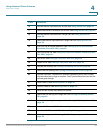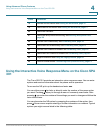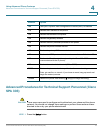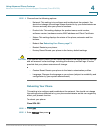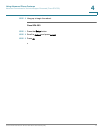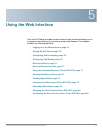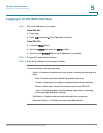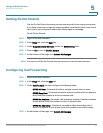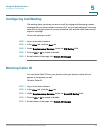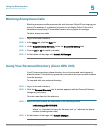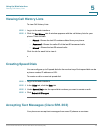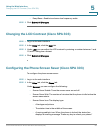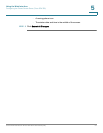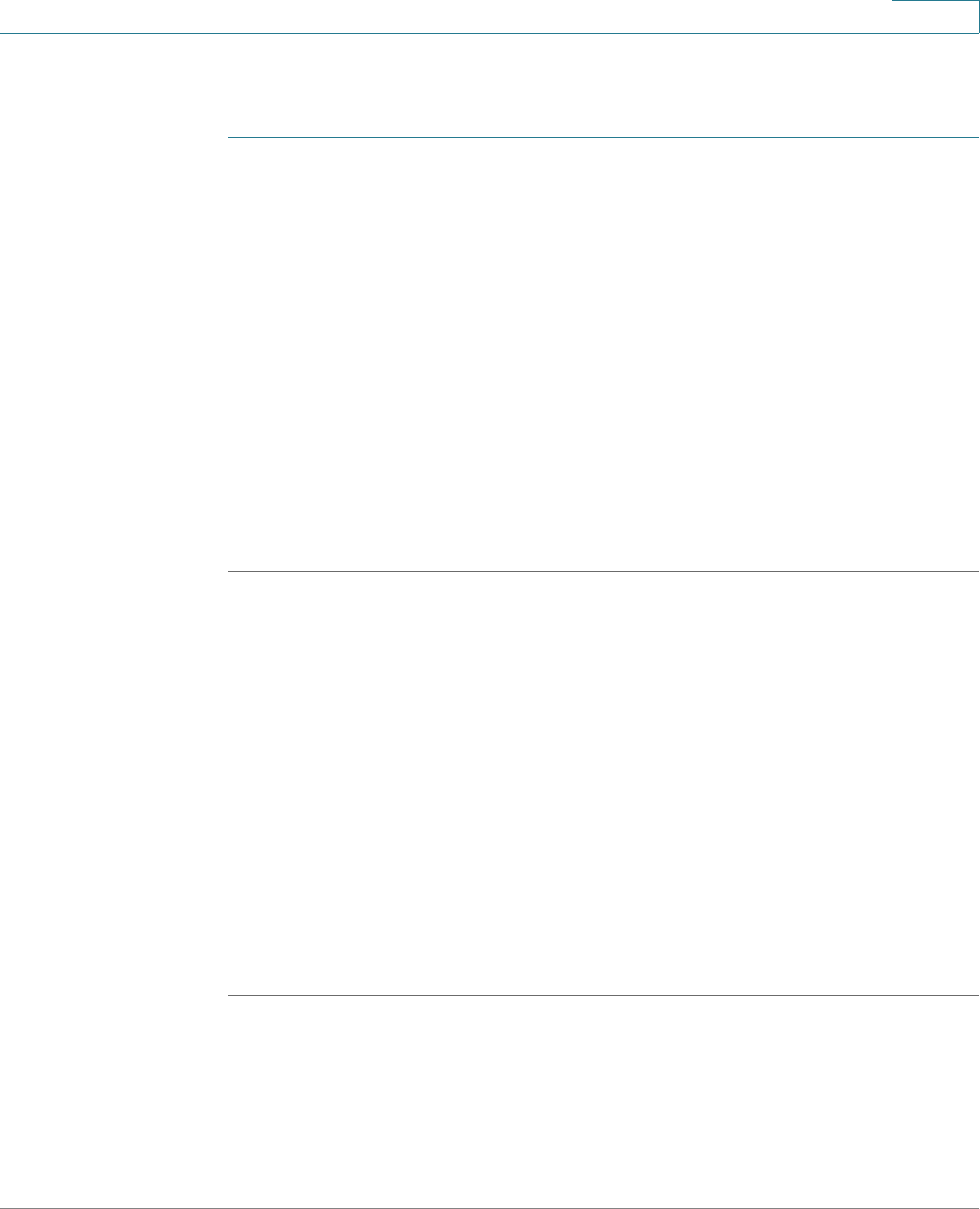
Using the Web Interface
Logging in to the Web Interface
Cisco Small Business IP Phone SPA 30X User Guide (SIP) 74
5
Logging in to the Web Interface
STEP 1 Get the IP address of your phone:
Cisco SPA 301
a. Press ****.
b. Enter 110, then press #. The IP address is recited.
Cisco SPA 303
a. Press the Setup button.
b. Scroll to network and press the select softkey.
c. Scroll to view Current IP. This is the IP address of your phone.
STEP 2 On your PC, open Internet Explorer.
STEP 3 Enter the IP address in the browser’s toolbar.
The web interface has three main tabs:
• Voice—Contains information about your phone, including the following sub-
tabs:
- Info—Contains system and phone information (read only).
- System—Allows you to configure a password and network settings.
- Phone—Allows you to enable the screen saver (Cisco SPA 303).
- User—Contains settings for call forwarding, speed dials, call waiting,
privacy settings, and audio settings.
• Call History—Displays calls received and made from your phone.
• Personal Directory—Contains your personal address book.