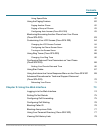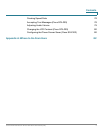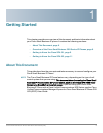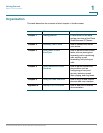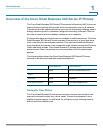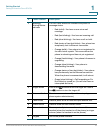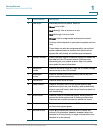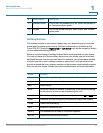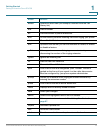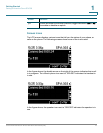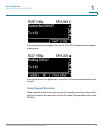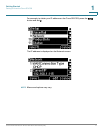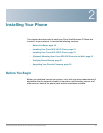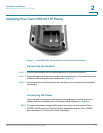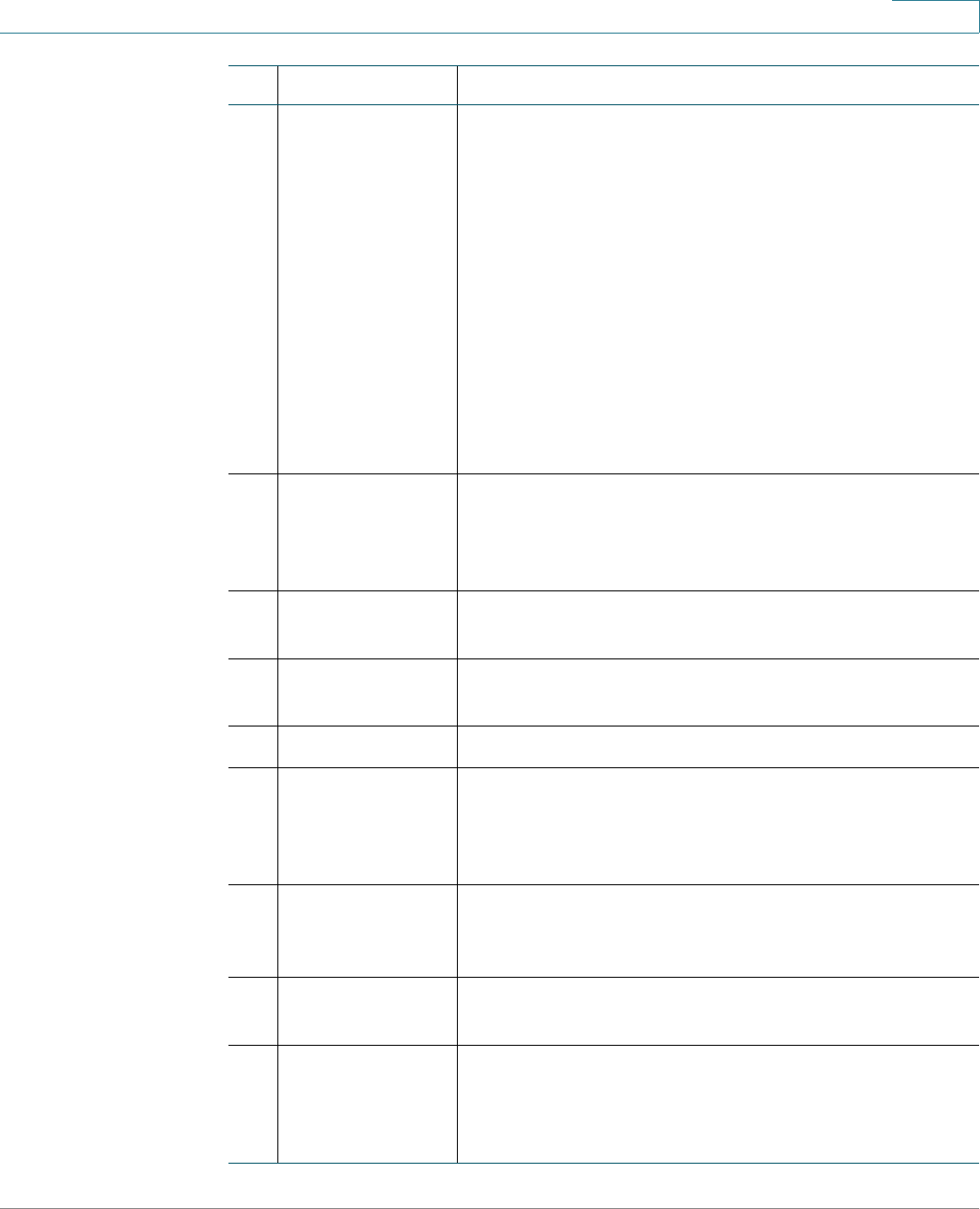
Getting Started
Getting to Know the Cisco SPA 303
Cisco Small Business IP Phone SPA 30X User Guide (SIP) 12
1
4 Line keys Indicates phone line status. When lit:
Green: Line is idle.
Red (steady): Line is active or in use.
Red (blinking): Line is on hold.
Orange: Line is unregistered and cannot be used.
Line key colors depend on your phone system and can
vary.
These keys can also be programmed by your phone
system administrator to perform functions such as
speed dial, call pickup, or monitoring an extension.
5 Softkey buttons Press a softkey button to perform the action shown on
the label on the LCD screen above. Softkeys vary
depending on your phone system. See your phone
user guide for more information.
6Navigation
button
Press an arrow to scroll left, right, up, or down through
items shown on the LCD screen.
7Messages
button
Press to access voice mail (must be set up by your
phone system administrator).
8 Hold button Press to place a call on hold.
9 Setup button Press to access a menu to configure features and
preferences (such as your directory and speed dials),
access your call history, and set up functions (such as
call forwarding).
10 Mute button Press to mute or unmute the phone. When phone is
muted, the button glows red. A flashing mute button
indicates the network connection cannot be found.
11 Headset button Push to turn the headset on or off. When the headset is
on, the button glows green.
12 Volume button Press + to increase the volume and - to lower the
volume of the handset, headset, speaker (when the
handset is off the phone), or ringer volume (when the
handset is on the phone).
#Phone Feature Description