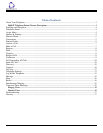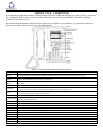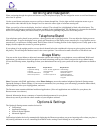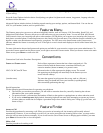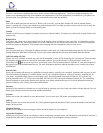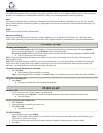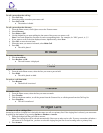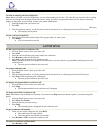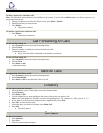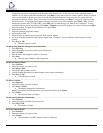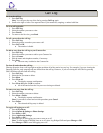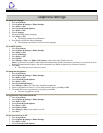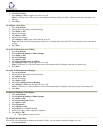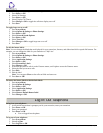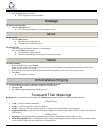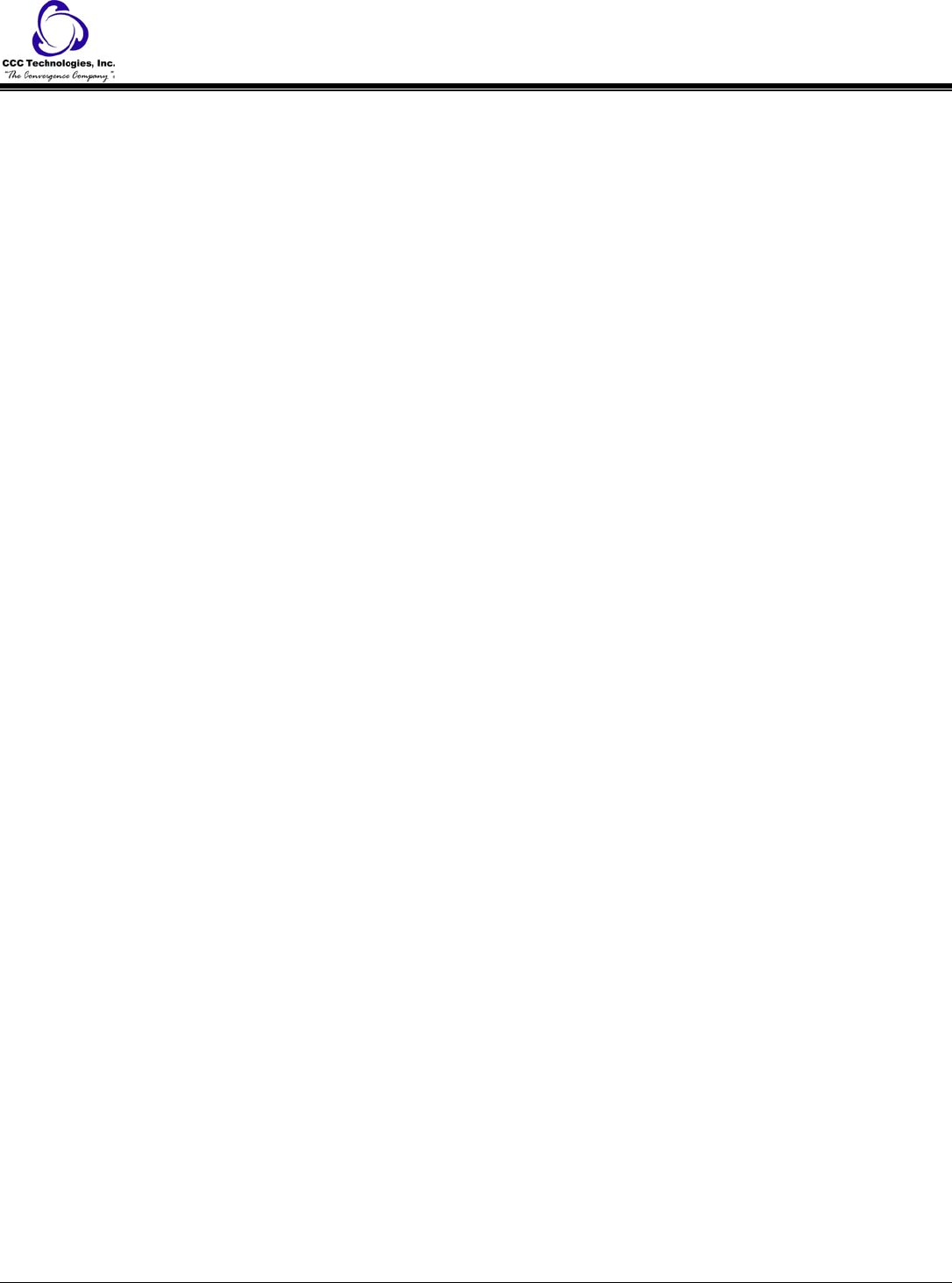
9640 IP Telephone End User Guide | 4 | Page
Scrolling and Navigation
When navigating through the options and features on your telephone display, use the navigation arrows to scroll and buttons to
select lines or options.
Use the up and down navigation arrows to scroll up or down through lists. Use the right and left navigation arrows to go to
other screens when indicated by the Prompt Line or to move the cursor right or left when entering text.
When you scroll to a line on the display, that line is selected. The selected line is highlighted in black with white letters. The
softkey labels will change according to the options available for the highlighted line. The OK button is a shortcut for the default
action. For example, when you select an entry in your Contacts list, pressing OK places a call to that person.
Telephone Stand
Your telephone can be placed in two positions, a lower position and an upright position. You can adjust the display screen to
different angles. To move the display screen, gently pull from the top of the display screen towards you. As you pull the screen
towards you, you will hear a clicking sound. Each of these clicks is a locking position for the display screen. Gently push on the
display screen to adjust the screen to a previous position.
If your phone is in the upright position, reverse the tab located below the switchhook in the top ear piece pocket (on the front of
the phone). This will keep the handset seated in the correct position. You will need a small screwdriver to lift this tab out.
Avaya Menu
You can use the Avaya Menu to adjust and customize options and settings for your telephone, access additional Web-based
applications, get information about your phone and network settings, and log out. When you press the Avaya Menu button,
you see the following menus, depending on how your administrator has set up your system and on the applications available to
you:
Sample Menu 1 Sample Menu 2
Sample Menu 3
> Options & Settings
> Browser
> Network Information
>About Avaya one-X
> Your 1st Web Application
> Phone Settings
> Log Out
> About Avaya one-X
> Call Settings
> Application Settings
> Screen & Sound
> Advanced Options
> Network Information
> Log Out
Note: On menus with WML applications, select Phone Settings to access the standard telephone Options & Settings menu.
Options & Settings or Phone Settings, if your menu is customized, lets you change your call settings, personalize button labels,
adjust brightness, select your ringing pattern, and more.
The Browser menu contains additional web-based applications. (If no web applications are available for your phone, the
Browser menu is not shown.)
Network Information shows a summary of network-related parameters for your phone.
About Avaya one-X provides the release number of your telephone software.
Options & Settings
The Options & Settings menu contains choices for:
• Call Settings
• Application Settings
• Screen & Sound Options
• Advanced Options
•
Call Settings includes choices for automatically displaying the Phone screen when you get an incoming call or when you place a
call, turning call timers on or off, controlling how Redial works, turning Visual Alerting on or off, and more.