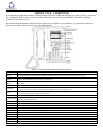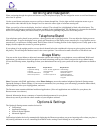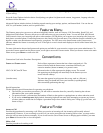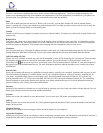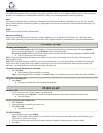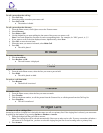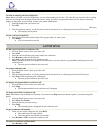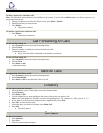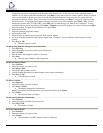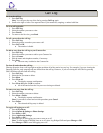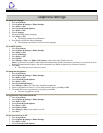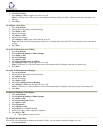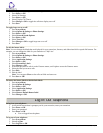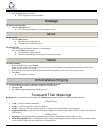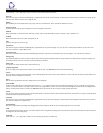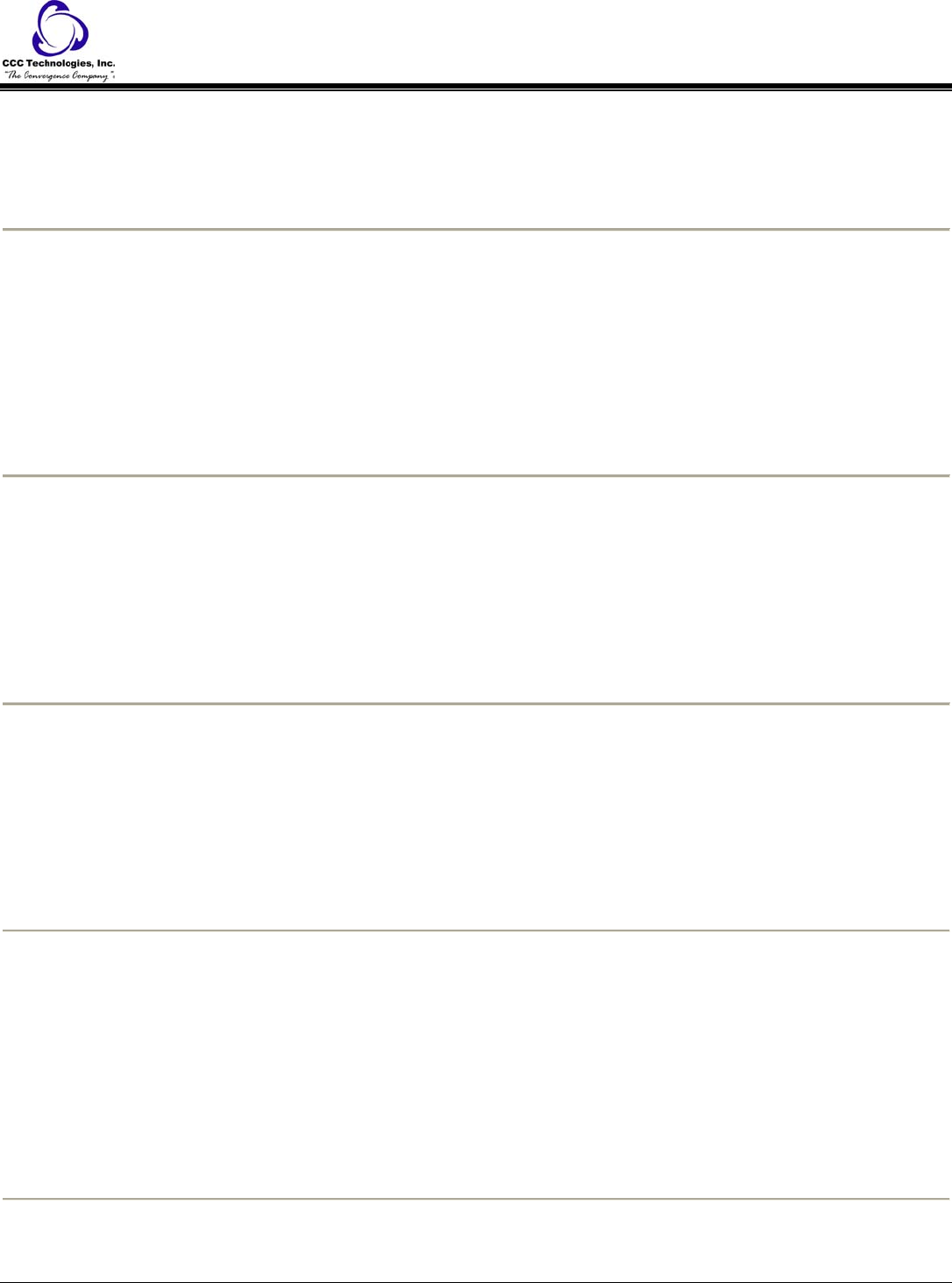
5. Press Select or OK.
6. Select Error Tones.
7. Press Change or OK to toggle error tones on or off.
Note: If you turn error tones on, then your telephone will beep when you make a mistake or take an action that is not
allowed.
8. Press Save.
To configure visual alerts:
1. Press Avaya Menu.
2. Select Options & Settings or Phone Settings.
3. Press Select or OK.
4. Select Call Settings.
5. Press Select or OK.
6. Select Visual Alerting.
7. Press Change or OK to turn Visual Alerting on or off.
Note: When the Visual Alerting option is turned on, incoming calls cause the LED in the top right corner of the phone
to flash.
8. Press Save.
To set Go To Phone Screen on Calling:
1. Press Avaya Menu.
2. Select Options & Settings or Phone Settings.
3. Press Select or OK.
4. Select Call Settings.
5. Press Select or OK.
6. Select Go to Phone Screen on Calling.
7. Press Change or OK to set the option to Yes or No.
Note: If you select Yes, then the Phone screen will automatically be displayed each time you place a call.
8. Press Save.
To set Go To Phone Screen on Ringing:
1. Press Avaya Menu.
2. Select Options & Settings or Phone Settings.
3. Press Select or OK.
4. Select Call Settings.
5. Press Select or OK.
6. Select Go to Phone Screen on Ringing.
7. Press Change or OK to set the option to Yes or No.
Note: If you select Yes, then the Phone screen will automatically be displayed each time you get an incoming call.
8. Press Save.
To adjust the brightness of the display:
1. Press Avaya Menu.
2. Select Options & Settings or Phone Settings.
3. Press Select or OK.
4. Select Screen & Sound Options.
5. Press Select or OK.
6. Select Brightness.
7. Press Change or OK.
8. Select Phone or an SBM24 Module.
9. Scroll to the right or left to adjust the brightness.
10. Press Save or OK.
o The brightness setting is saved.
To configure the call timers:
You can set your call settings to display the duration of calls. You can turn the call timer display on or off.
1. Press Avaya Menu.
9640 IP Telephone End User Guide | 14 | Page