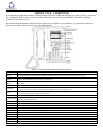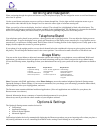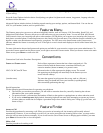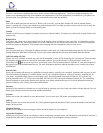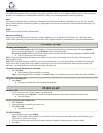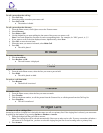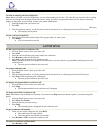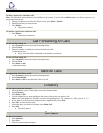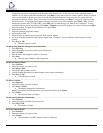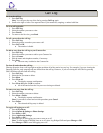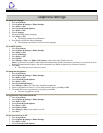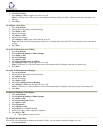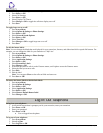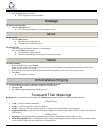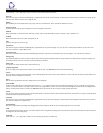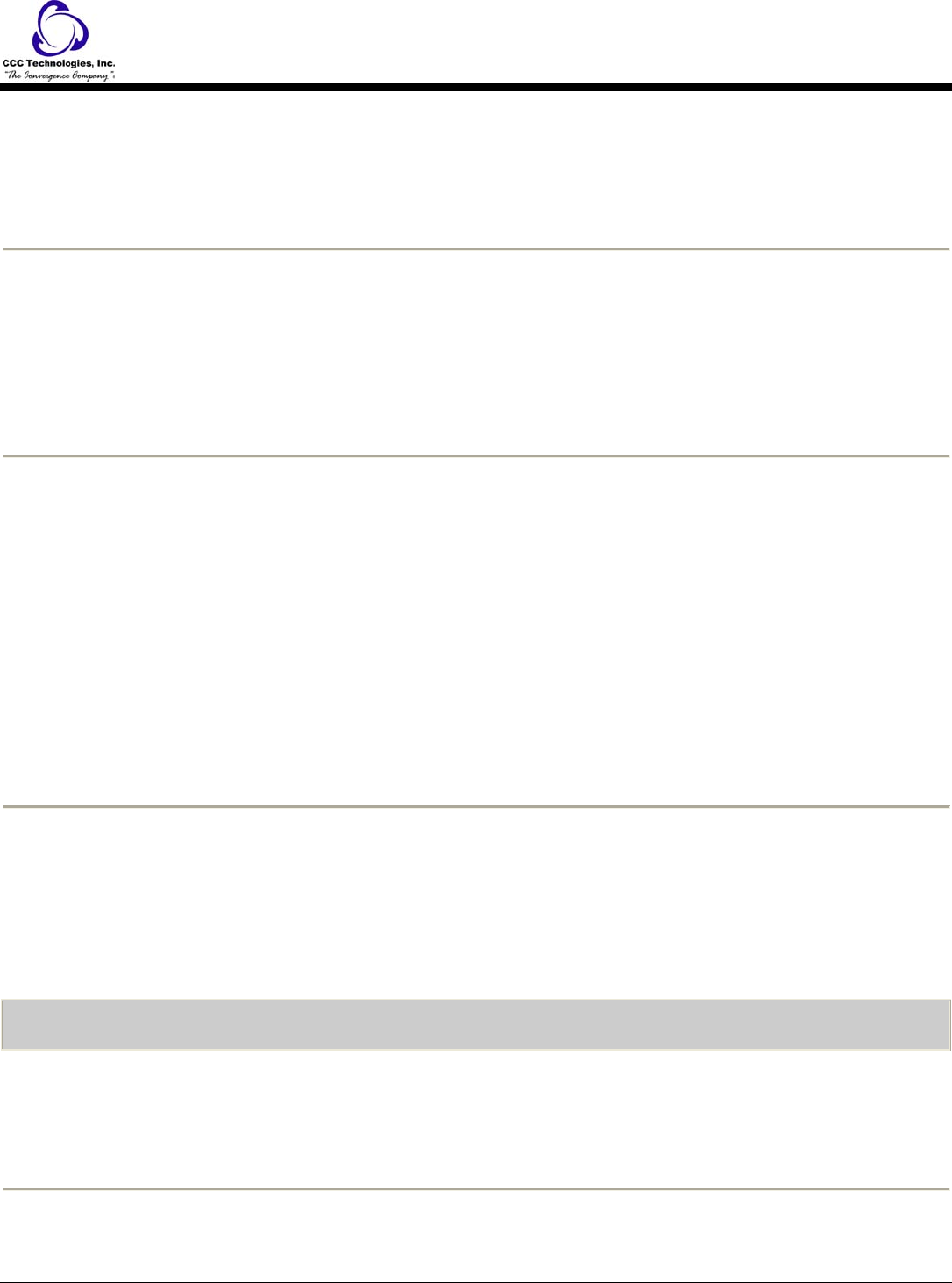
2. Select Options & Settings or Phone Settings.
3. Press Select or OK.
4. Select Call Settings.
5. Press Select or OK.
6. Select Display Call Timers.
7. Press Change or OK to toggle the call timer display on or off.
8. Press Save.
To toggle large text on or off:
1. Press Avaya Menu.
2. Select Options & Settings or Phone Settings.
3. Press Select or OK.
4. Select Screen & Sound Options.
5. Press Select or OK.
6. Select Text Size.
7. Press Change or OK to toggle large text on or off.
8. Press Save.
To edit the button labels:
Note: You can change the labels that are displayed for your extensions, features, and abbreviated dial or speed dial buttons. For
example, you can change the label for your extension to "My Line."
1. Press Avaya Menu.
2. Select Options & Settings or Phone Settings.
3. Press Select or OK.
4. Select Application Settings.
5. Press Select or OK.
6. Select Personalize Labels.
7. Press Change or OK.
8. If the label you want to edit is on the Features menu, scroll right to access the Features menu.
9. Select the label you want to edit.
10. Press Edit.
11. Edit the label.
Note: You can press Clear to clear all text fields and start over.
12. Press Save or OK.
To restore the button labels to their default labels:
1. Press Avaya Menu.
2. Select Options & Settings.
3. Press Select or OK.
4. Select Application Settings.
5. Press Select or OK.
6. Select Restore Default Button Label.
7. Press Change or OK.
Log In/Out Telephone
To log in to your telephone:
1. At the initial screen when it prompts you for your extension, enter your extension.
2. Press Enter or OK.
3. Enter your password.
4. Press Enter or OK.
o You are logged into the phone.
To log out of your telephone:
1. Press Avaya Menu.
2. Select Log Out.
3. Press Log Out or OK.
9640 IP Telephone End User Guide | 15 | Page