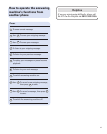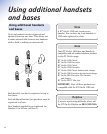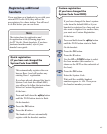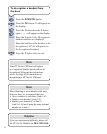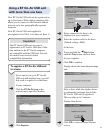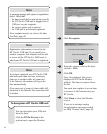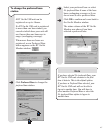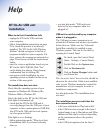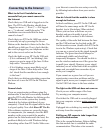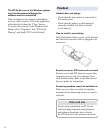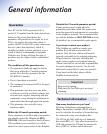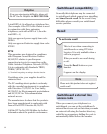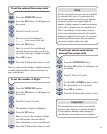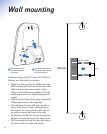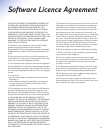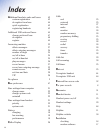49
Connecting to the Internet
What to do first if installation was
successful but you cannot connect to
the Internet
Check that your USB unit is logged-on to the
base. The BT On-Air Monitor should show
“Logged on as no ...”. If not (“------Not logged-
on------” is shown), read Help under “The
installation was successful but the base
cannot be found”.
Check that your BT On-Air 1800 base station
is correctly set-up by pressing the Green
Button on the handset to listen to the line. You
should hear a dial tone. If not, check that the
line cord is plugged in your telephone socket
and in the correct socket on the base.
Check the light on your BT On-Air USB unit:
– If it is continuously ON (not blinking); this
means you are in range of the base. Follow
help under “General check”.
– If it is blinking; you are most likely out of
range of the base. Follow help under “How
do I check that the module is close enough
to the base”.
Check that your dial-up networking connection
has been set to use the BT On-Air Wireless
Modem.
General check
If you are experiencing problems using the
modem after it has been successfully installed
open the BT On-Air Monitor by clicking on the
BT On-Air icon in the system tray (usually
situated at the bottom right hand of your
computer). Check that the signal with the base
is of good quality. Now click About BT On-Air.
If the software versions are correctly shown
for components, (for example, does the RFPI
number on the screen match the number
printed on the label underneath the base) the
problem is likely to be with Windows dial-up
networking rather than BT On-Air. Make sure
your Internet connection was set-up correctly
by following instructions from your service
provider.
How do I check that the module is close
enough to the base
In ideal conditions, your BT On-Air USB unit
will have the same range as the BT On-Air
handset (up to 50m indoor, 300m outdoor).
Where you can hear a dial tone on your
handset and speech quality is good, you
should be able to connect to the Internet.
The quality of the radio link between the base
and the USB unit can be checked on the BT
On-Air monitor screen (double click BT On-Air
icon in the Windows system tray). Check that
you can see a green bar in the signal strength
indicator. The green bar should always be
continuously visible and should not
temporarily disappear. You should be able to
use the wireless modem even if the green bar
is small (poor signal). However a poor signal
indicates you are at the limit of the acceptable
range and you might lose connection if you
move your computer.
If you cannot see a green bar or if you are
experiencing connection problems and the
signal is poor, move your computer and the BT
On-Air USB Unit closer to the base station.
The light on the USB unit does not come on
Check you are within range of the base.
Try moving your computer nearer.
Check that the USB unit is correctly plugged
into your computer or into a mains power
ed
USB hub.
If plugged into a desktop, try moving the USB
unit away from the computer.
Dialling my ISP seems to take longer than
my old corded modem
This is the normal behaviour. Before dialling,
the data module has to establish the radio
communication. This takes a few seconds.