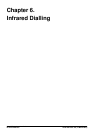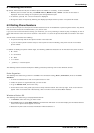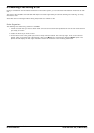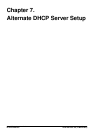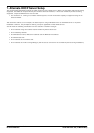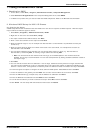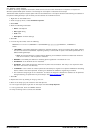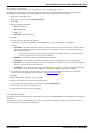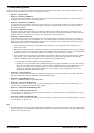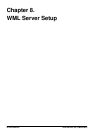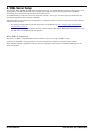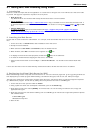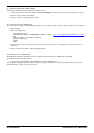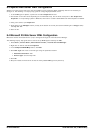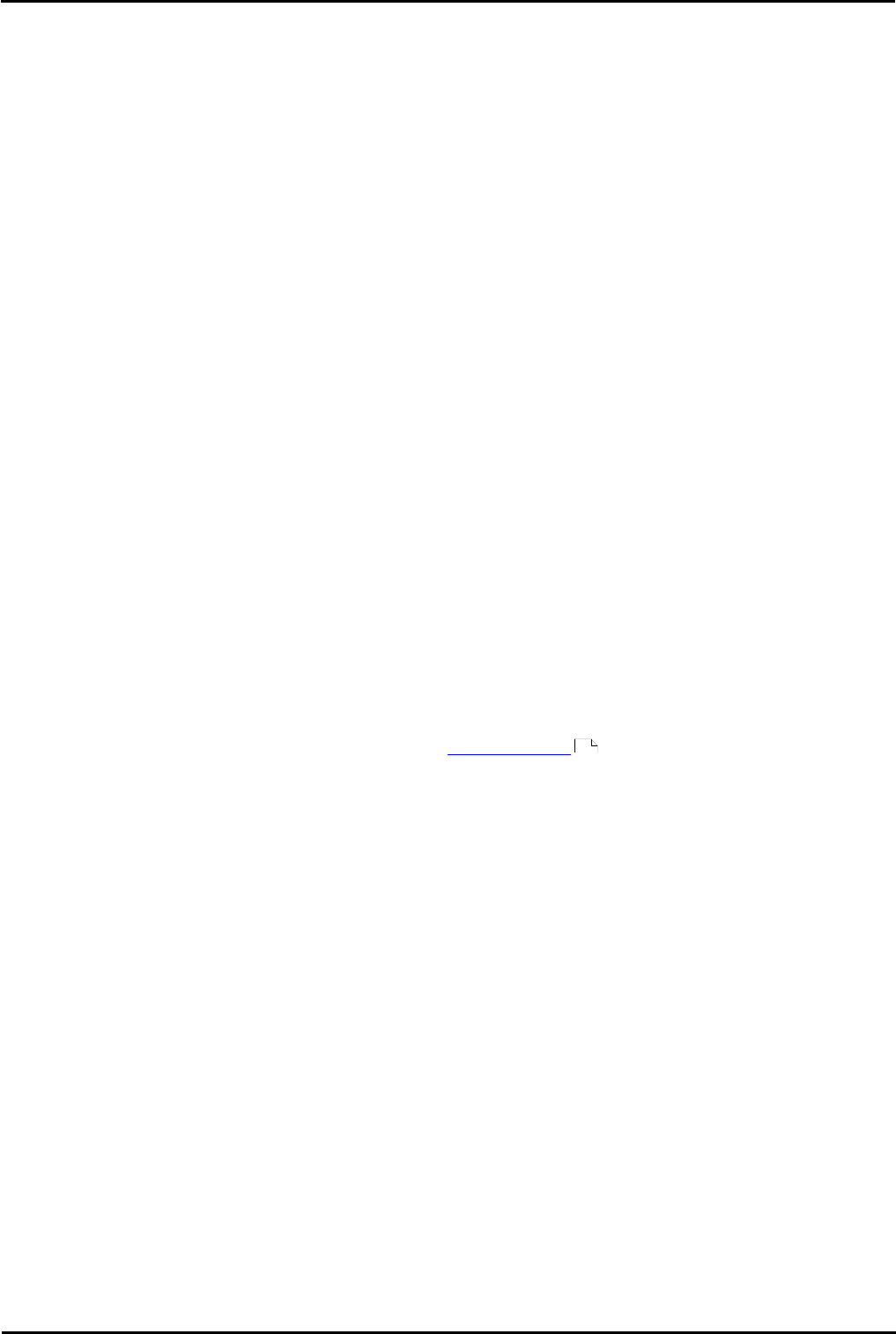
H323 IP Telephone Installation Page 73
15-601046 Issue 16a (15 March 2010)IP Office Release 6
Alternate DHCP Server Setup: Using a Windows DHCP Server
2c. Adding a 176 Option
4600 and 5600 Series H323 IP phones use option 176 rather than option 242 as above.
The option 176 can be setup to use the same HTTP file server as the 1600 Series phones. However some older 4600
Series H3232 IP phones only support TFTP. Therefore the options for a TFTP scope are shown below.
1.
Right-click on the DHCP server.
2.
From the pop-up menu, select Predefined options.
3.
Select Add.
4.
Enter the following information:
· Name: 46xxOptions
· Data type: String
· Code: 176
· Description: IP Phone settings
5.
Click OK.
6.
In the string value field, enter the following:
MCIPADD=xxx.xxx.xxx.xxx,MCPORT=1719,TFTPSRVR=yyy.yyy.yyy.yyy,TFTPDIR=z, VLANTEST=0
where:
· MCIPADD= is the H323 Gatekeeper (Callserver) address. Normally, this is the IP Office Unit's LAN1 address.
You can enter several IP addresses, separating each by a comma with no space. This allows specification of a
fallback H323 gatekeeper.
· Note: The phones will wait 3 minutes before switching to the fallback and will not switch back when
the first server recovers, until the phone is rebooted.
· MCPORT= is the RAS port address for initiating phone registration.
· TFTPSRVR= is the TFTP Server IP Address. Normally, this is the IP address of the PC running Manager.
· TFTPDIR= is the TFTP Server directory where the IP phone files are located. This entry is not required if those
files are in the TFTP server's default directory.
· VLANTEST= is the number of minutes phones should attempt to register on a specific VLAN before defaulting
back to VLAN 0. This field is optional. A setting of 0 disables the fallback to registering on VLAN 0.
7.
The maximum string length is 127 characters. To reduce the length the TFTP Server address can be specified
through attaching an Option 66 entry to the Scope. See Alternate Options .
8.
Click OK.
9.
Expand the server by clicking on the [+] next to it.
10.
Click on the scope you just created for the 4600 phones.
11.
In the right-hand panel, right-click on the scope and select Scope Options.
12.
In the general tab, make sure 176 is checked.
13.
Verify the String value is correct and click OK.
2d. Activate the Scope
The scope can be manually activated by right clicking on the scope, select All Tasks and select Activate. The activation is
immediate.
You should now be able to start installing H323 IP phones using DHCP. If Manager is being used as the HTTP or TFTP
server ensure that it is running on the specified PC.
74